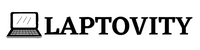The simple answer to your question about how to upgrade a laptop graphics card is yes and no. In most cases, it is not recommended you can’t change or upgrade the graphics card. Laptops are not designed for easy upgrades like desktop computers are. It can be done, but it requires opening up the laptop and replacing the existing card with a new one. This voids the warranty and could damage the laptop. It is better to buy a new laptop with the best graphics card.

Can I upgrade my laptop graphics card?
The simple answer is that you can upgrade a laptop’s graphics card, but it’s not as simple as upgrading the graphics card on a desktop PC. Laptops have integrated graphics cards, which means the GPU (graphics processing unit) is soldered onto the motherboard and cannot be removed or replaced.
If you want to upgrade your laptop’s graphics card, you would need to replace the entire motherboard. This is not something that most people would do, as it is quite expensive and may void your warranty. There are some laptops that allow you to upgrade the graphics card, but this is quite rare.
Most gaming laptops have graphics cards that can be upgraded, but it is still not as easy as upgrading a desktop PC. If you have a laptop with an integrated graphics card and you want to upgrade your graphics card, your best bet is to buy a new laptop with a dedicated graphics card.
In the following Youtube video ‘Brue Computing’ explained very simply whether it is possible to upgrade a laptop’s graphic card and what you can do to improve your laptop’s performance.
What to Know Before Upgrading a Laptop Graphic Card?
Before upgrading a laptop graphic card, there are a few things to keep in mind. Firstly, consult the manufacturer to see if your laptop can even support an upgrade. Secondly, consider whether you actually need an upgraded graphics card. Many laptops come with integrated graphics cards that are just fine for most users. Finally, research which specific graphics card is compatible with your laptop model.
On the downside, upgrading your graphics card on a laptop can be tricky and may void your warranty. Additionally, it’s important to make sure that your laptop can actually accommodate an upgraded graphics card. Some laptops have very limited space inside, so you’ll need to make sure that there’s enough room to physically install the new card. Finally, keep in mind that upgrading your graphics card will likely require you to also upgrade your power supply, which can add to the cost of the overall upgrade.
What CPU Upgrades Will Help to Improve Laptop Graphics Card Performance?
One of the most common questions we get asked is whether upgrading the CPU will help improve laptop graphics card performance. The simple answer is no; the CPU and GPU are two separate entities when it comes to gaming and other graphics-intensive activities.
However, there are a few things to keep in mind that could potentially help improve your laptop’s graphics performance down the line. Firstly, make sure you’re using the latest drivers for both your CPU and GPU. Out-of-date drivers can often lead to decreased performance, so it’s worth checking for updates on a regular basis.
Secondly, consider overclocking your CPU. This can give your processor a little extra oomph, which may help improve graphics performance (though it will also increase power consumption and heat output). If you decide to go this route, be sure to do your research first and only proceed if you’re confident in your ability to safely overclock your CPU.
What Else Can Affect My Graphics Performance on My Laptop?
There are a few other things that can affect your graphics performance on your laptop.
The first is your processor. If you have a slow processor, it will bottleneck your graphics card and prevent it from reaching its full potential.
The second is the amount of RAM in your system. If you don’t have enough RAM, your system will have to use virtual memory, which will slow down your graphics performance. Finally, the resolution of your display can also affect your graphics performance. If you’re running at a higher resolution, your graphics card will have to work harder to render the image, which can result in lower frame rates.
External Graphics Card for Laptop
If you’re looking to improve your laptop’s graphics performance, you may be wondering if you can upgrade the graphics card. Unfortunately, most laptops don’t allow for this kind of upgrade. The good news is that you can still improve your graphics performance by using an external GPU (Graphics Processing Unit). An external GPU is a dedicated graphics card that plugs into your laptop via a special docking station or port. It provides a significant performance boost over the integrated graphics chip that’s built into most laptops.
If you’re interested in using an external GPU, there are a few things you need to keep in mind. First, make sure your laptop has a Thunderbolt 3 port. This is the fastest and most compatible type of connection for an external GPU. Second, check with the manufacturer of your laptop to see if it’s compatible with an external GPU.
Some manufacturers have special requirements or limitations when it comes to using an external GPU. Once you have all the necessary hardware, setting up an external GPU is relatively easy. Just install the drivers for your new graphics card and connect it to your laptop via the Thunderbolt 3 cable. Then fire up your favorite games or creative applications and enjoy the extra power!
In the following Youtube video of the ‘Trick I Know,’ channel Mr. Aamir Hussain explained how you can use the external graphics card for the laptop to play heavy games on it. Check it out!
What is the Difference Between Dedicated and Integrated Graphics Cards?
Graphics cards come in two main varieties: dedicated and integrated.
A dedicated graphics card has its own independent circuitry and memory and is typically much more powerful than an integrated graphics card.
An integrated graphics card, on the other hand, shares its resources with the CPU and is usually less expensive and significantly less powerful.
So, can you upgrade a laptop’s graphics card? It depends. If your laptop has an integrated graphics card, then it’s not possible to upgrade to a dedicated graphics card. However, if your laptop has a dedicated graphics card, it might be possible to upgrade to a more powerful one. The best way to find out is to consult your laptop’s manual or contact its manufacturer.
Conclusion:
I hope I cleared all the questions in your mind related to how to upgrade your laptop graphics card. Upgrading a laptop graphics card is not as simple as upgrading the graphics card on a desktop computer. In most cases, it is not possible to upgrade a laptop graphics card.
However, there are some laptops that allow for upgrading the graphics card. If you have a laptop that allows for upgrading the graphics card, it is important to consult with the manufacturer to ensure compatibility before making any changes.
FAQs
Is it possible to upgrade a laptop graphics card?
There are different ways to upgrade a laptop graphics card, but the success of the upgrade depends on the laptop model. Not all laptops have a graphics card slot/opening, so it’s best to look out for that.
Why can’t I find my graphics card?
The easiest way to find your graphics card is to search for the manufacturer’s name and date of purchase on Google. Graphics cards are usually housed in a piece of plastic as a heatsink, behind the laptop.
Why does my graphics card keep overheating?
If your laptop is overheating and shutting down due to a graphics card, then there are a few things that you should do. First, make sure that your cooling pad or any form of computer/laptop fan is fully functioning. Second, set up your laptop in a room with proper ventilation. Third, clean the interior of your laptop and check for dust clogging the vents.
How do I know if my laptop graphics card is upgradable?
When you purchase a laptop, the graphics card is usually already built-in. You’ll need to visit the manufacturer’s website and look for your exact model to find out if it can handle increased RAM and graphics cards. In most cases, you can’t upgrade the graphics card on a laptop.
Will the graphic card upgrade work with my laptop?
Graphics card upgrades are generally not possible with laptops due to the way they are designed. The graphics processing unit (GPU) is usually integrated into the motherboard, which means it cannot be replaced or upgraded separately. In some cases, it may be possible to replace the entire motherboard with a more powerful one that includes a better GPU, but this is usually not worth the cost and effort.