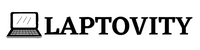It depends on how you use your laptop! Have you ever wondered why some laptops have so much storage space while others don’t? Choosing the right amount of storage for your laptop is like finding the perfect fit for your favorite shoes. If you store lots of photos, videos, and games, you might need a laptop with more storage. But if you mainly use your laptop for browsing and basic tasks, you won’t need as much space.
In this article, we’ll unravel the mystery behind laptop storage and help you figure out exactly how much you need, making sure you don’t pay for space you won’t use or end up running out of storage when you need it the most!
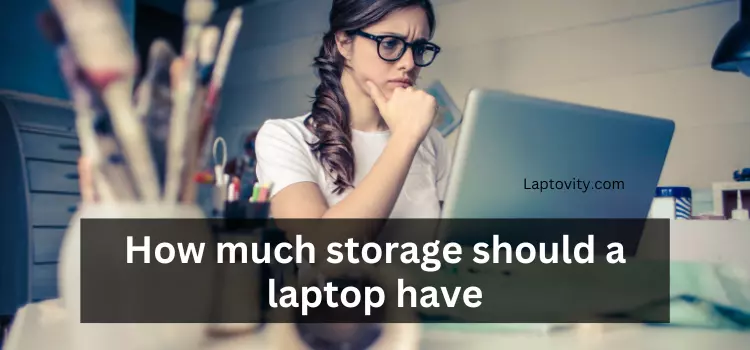
Importance of Proper Storage for a Laptop
When it comes to laptops, storage isn’t just about having a place to keep your files—it profoundly impacts your overall experience. Here’s why having the right storage matters:
Impact on Performance
Having sufficient and fast storage significantly enhances your laptop’s speed. Imagine your laptop’s storage as a library: the faster you can find and retrieve books (files), the quicker you can read (use) them. SSDs (Solid-State Drives) are like having a super-organized, quick-access library. They make your laptop boot faster, applications load swiftly, and files open almost instantly.
Balance Between Space and Speed
Finding the right balance between space and speed is crucial. You need enough space to store all your files, applications, photos, and videos. However, having too much space without the corresponding speed could lead to a sluggish performance. On the other hand, having a fast SSD with limited space might mean you constantly run out of room.
In summary, proper storage ensures your laptop runs smoothly and efficiently, allowing you to work, play, and create without unnecessary delays. It’s about having the right amount of space and the speed to access your data swiftly, creating a seamless user experience.
Significance for Different Users
Casual Users
Casual users mainly browse the internet, use social media, and handle light applications. For them, a moderate storage space like 256GB SSD is usually more than enough. They won’t store large files or play high-end games, so a balance between speed and storage is essential.
Gamers
Gamers need ample storage for their games, which can be quite large, especially with high-quality graphics and expansive worlds. A gaming laptop should ideally have at least 512GB SSD or 1TB HDD/SSD combo. This allows them to install multiple games without worrying about running out of space, and the SSD ensures quick game loading times.
Professionals
Professionals, like business users and content creators, deal with a lot of documents, multimedia, and demanding software. They benefit greatly from faster storage. A laptop with 512GB or 1TB SSD suits them well, as it not only provides ample space but also enhances the speed of their applications, making their work more efficient.
Creatives
Creatives, such as graphic designers, video editors, and artists, handle large files daily basis. They require both space and speed. A laptop with 1TB SSD or more is ideal for creatives. SSDs ensure quick access to large files, enhancing their workflow, and providing enough space to store their projects without any compromises on performance.
Understanding the specific needs of different users is crucial when selecting the right laptop storage, ensuring that each user group can work or play without any storage-related hindrances.
Understand the Laptop Storage Types
Hard Disk Drives (HDD)
HDDs have been around for a long time and use magnetic storage technology. They are the traditional storage choice for laptops. Here’s what you need to know about them:
Advantages:
- Generally cheaper than SSDs, making laptops more affordable.
- Available in larger capacities, suitable for storing massive files like videos and games.
- Decent durability; they are less prone to physical damage than SSDs.
Disadvantages:
- Slower data access and transfer speeds compared to SSDs.
- Mechanical parts make them more vulnerable to physical shocks, impacting durability.
- Consumes more power, which can affect laptop battery life.
Suitable for User Profiles:
- Casual Users: If you use your laptop for basic tasks and don’t mind slower speeds, HDDs can work well.
- Users on a Budget: If cost is a significant concern and you need a lot of space, HDDs offer affordability.
Solid-State Drives (SSD)
SSDs are a newer technology that uses flash memory, making them faster, more reliable, and energy-efficient. Here’s why they are gaining popularity:
Advantages:
- Speedy Performance: SSDs are significantly faster than HDDs, leading to quicker boot times and rapid application launches.
- Durability: With no moving parts, SSDs are more shock-resistant and durable, making them ideal for portable devices.
- Energy Efficiency: SSDs consume less power, extending your laptop’s battery life.
Disadvantages:
- Higher Cost: SSDs are generally more expensive per gigabyte than HDDs.
- Limited Lifespan: While SSDs are robust, they have a limited number of read/write cycles over time.
Suitable for User Profiles:
- Gamers and Professionals: Gamers benefit from faster game loading, and professionals enjoy swift application launches and file transfers.
- Travelers: SSDs’ durability makes them perfect for people on the go; they can handle the bumps and jostles of travel better than HDDs.
Understanding the differences between HDDs and SSDs helps users make informed decisions based on their specific needs, ensuring they get the best performance and durability from their laptops.
Factors Influencing Storage Requirements
Operating System and Software
Operating systems (OS) and software applications play a significant role in determining your laptop’s storage needs. Here’s how they influence your storage requirements:
Space Requirements for OS:
Windows and macOS: Operating systems take up a substantial portion of your laptop’s storage. Windows 10, for instance, requires around 20 GB of space for a 64-bit system. macOS also needs a significant amount of space for installation and updates.
Additional Software Considerations:
Office Suites, Creative Software, and Antivirus Programs: The software you install, such as Microsoft Office, Adobe Creative Suite, or antivirus programs, adds to the storage requirements. These applications, along with their updates, occupy space on your laptop.
Multimedia Files
Multimedia files, including photos, videos, and music, significantly contribute to your storage needs. Understanding these specific file types is crucial:
Photos and Images:
High-Resolution Photos: High-quality images taken from modern smartphones and cameras occupy several megabytes each. If you store a lot of photos, especially in RAW formats, it can quickly add up.
Videos and Movies:
High-Definition Videos: With the rise of 4K videos, the file sizes have increased significantly. A single high-quality movie can be several gigabytes in size. Streaming services also download content for offline use, which requires additional space.
Music and Audio Files:
Lossless Audio Formats: Audiophiles often prefer lossless audio formats like FLAC, which are much larger than compressed formats like MP3. If you have an extensive music collection, storage space becomes a concern.
Gaming Files
1. Game Sizes and Updates
Modern Games: Video games, especially those with detailed graphics and expansive worlds, can be massive. Some AAA titles can require over 100 GB of space, and these games often receive updates and expansions that further increase the storage needs.
2. Importance of Fast Storage for Gaming
Reduced Loading Times: Games installed on fast storage load faster. This not only improves the gaming experience but also gives players a competitive edge in online multiplayer games where every second counts.
The storage requirements of your operating system, software, multimedia files, and games are essential for selecting the right laptop storage capacity. It ensures that you have enough space for your files and applications while maintaining a smooth and responsive computing experience.
How to Calculate Your Storage Needs
Calculating your storage needs for a laptop is akin to determining how much space you need in a suitcase for your belongings during a trip. Think of your laptop as the suitcase, and your files, games, and applications as the items you want to carry. First, consider the size of each file and application, similar to how you think about the size of your clothes and accessories.
For example, if your games, photos, and apps take up 200 gigabytes (GB) of space, it’s like realizing your clothes and items need a certain amount of room in your suitcase. So, you need a laptop with at least 200GB of storage to accommodate all your digital belongings. Just as you need the right-sized suitcase for your trip, your laptop needs sufficient storage to hold all your files and run smoothly.
Assessing Future Needs
Also, keep this in mind before making any decision about your laptop storage needs:
Anticipating Software Updates
Frequent Software Updates: Software applications and operating systems receive regular updates, often increasing in size over time. Factor in these updates, especially if you plan to use the laptop for several years.
Future-Proofing Your Laptop
Invest in Extra Space: To future-proof your laptop, consider getting more storage than your immediate needs. This ensures you have ample space for new applications, larger files, and future software updates. SSDs, although pricier, provide both speed and reliability, making them a wise choice for future-proofing.
By doing a little bit of planning and considering future needs, you can make an informed decision about your laptop’s storage capacity. Being mindful of software updates and investing in a bit more space than you currently need ensures your laptop remains efficient and adaptable in the years to come.
HDD vs. SSD: Which One Is Right for You?
Choosing between HDD and SSD depends on your needs. In the following section, I have given a performance comparison and budget consideration of both. You can check it out and decide what fits your needs.
Performance Comparison of HDD and SSD
HDD (Hard Disk Drive)
- Slower Speeds: HDDs have mechanical parts, making them slower in accessing and transferring data.
- Better for Storage: HDDs offer more storage space at a lower cost, making them suitable for budget-friendly options with high storage needs.
- Prone to Damage: Since they have moving parts, HDDs are more susceptible to physical damage due to drops or shocks.
SSD (Solid-State Drive)
- Faster Speeds: SSDs use flash memory, enabling much faster data access and transfer speeds, making your laptop feel more responsive.
- Limited Storage: SSDs are generally more expensive and offer less storage space compared to HDDs. However, they are becoming more affordable with increasing capacities.
- Durability: SSDs have no moving parts, making them more durable and shock-resistant, ensuring data safety even in case of bumps or drops.
Budget Considerations
For HDD:
- Cost-Effective: HDDs provide a larger storage capacity for a lower price per gigabyte, making them a budget-friendly choice for users needing lots of storage without breaking the bank.
- Suitable for Mass Storage: If you require several terabytes of storage, HDDs are an economical choice.
For SSD:
- Higher Initial Cost: SSDs are more expensive up front, especially for higher capacities. However, the prices have been decreasing steadily over time.
- Faster Performance: SSDs significantly boost your laptop’s speed and responsiveness, enhancing overall performance and user experience.
Choosing between HDD and SSD depends on your budget, storage needs, and performance requirements. HDDs are great for massive storage on a budget, while SSDs provide faster performance and enhanced durability, albeit at a higher initial cost. Consider your priorities to make the right choice for your laptop.
Tips for Managing Storage Efficiently
- By Deleting Unused Files: always try to remove old documents, pictures, and apps you no longer need.
- Use Cloud Storage: You can store files online using services like Google Drive or Dropbox to save local space.
- Clear Browser Cache: Regularly clear your browser’s cache and history to free up space.
- By Uninstalling Unused Apps: Remove applications you rarely use to free up storage and improve laptop speed.
- Empty Recycle Bin: Empty your recycle bin to permanently delete files and regain storage space.
- Move Files to External Drives: Transfer large files or backups to external hard drives to keep your laptop clutter-free.
- Regularly Clean Downloads Folder: Delete unnecessary files from your downloads folder to avoid accumulation.
- Use Disk Cleanup Tool: Windows has a built-in tool that helps remove temporary files and unnecessary system files.
- Monitor Storage Usage: Keep an eye on your storage usage to prevent running out of space; Windows and Mac have built-in tools for this.
My Final Thoughts
So, if you are still confused about how much storage should a laptop have, In my experience, choosing the right amount of storage for my laptop was crucial for a seamless user experience. After careful consideration of my needs, I opted for a laptop with a generous SSD. This decision made multitasking smooth, allowed for quick application launches, and ensured I had ample space for all my files without worrying about running out of storage.
Having the right storage capacity not only improved my laptop’s performance but also gave me peace of mind, knowing I had enough room for all my digital activities. It’s like having a spacious, well-organized room where everything has its place, making my computing journey hassle-free and enjoyable.