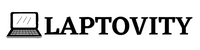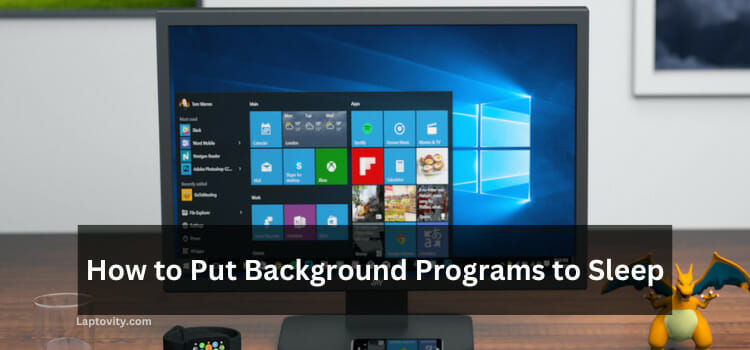Last Updated on August 2, 2025 by Nazim

Today in this article, we’ll discuss how to tune a car with a laptop. Let’s talk briefly about what tuning is and why you might want to do it. Tuning your car means changing the settings on the car engine so that it performs better. It can help you get more power from your engine, or even save gas by making your engine run more efficiently.
Tuning a car used to be a difficult and time-consuming process that required a lot of specialized knowledge and tools. But thanks to modern technology, you can now tune your car with a laptop. This guide will show you how to do it easily and cheaply.
Is It Possible to Tuning a Car With a Laptop
Yes, it is possible to tune a car with a laptop. There are many different ways to do this, and many different software programs can be used. Some people use the terms “tuning” and “flashing” interchangeably, but they are actually two different things. Flashing refers to updating the ECU (Engine Control Unit) with new software, while tuning involves changes to the software already on the ECU.
There are a few reasons you should tune your car with a laptop. You may want to improve performance, or you want to change the way the engine sounds. Whatever your reason, it is possible to do it.
Tuning a car with a laptop is easier than it may seem at first. However, taking your time and ensuring you know what you are doing before making any changes is important.
Can You Tune a Car With Any Laptop?
If you’re serious about tuning your car, you will need a good laptop. While it’s possible to do some basic tuning with a lower-end laptop, if you want to do more advanced tuning, you’ll need something that can handle the task.
A good laptop for tuning a car should have a few key features.
- Processor: It should have a powerful processor. You’ll be running some resource-intensive software when tuning your car, so you’ll need a processor to handle it.
- RAM: It should have plenty of RAM. Again, the tuning software can be demanding, so you’ll want to ensure your laptop has enough RAM to run it smoothly.
- High-Resolution Display: It should have a large and high-resolution display. You’ll be looking at lots of data when tuning your car, so it’s important to have a display that’s easy on the eyes and large enough that you will get all the important details.
Of course, there are other things to consider when choosing a laptop for tuning your car. But if you keep these three key features in mind, you’ll be well on your way to finding the perfect machine for the job.
Things Required to Tune a Car
To tune a car with a laptop, you will need the following items:
- A good laptop with internet access
- An A USB OBD-II cable to connect your laptop to your car
- A software program for tuning your car’s engine management system (EMS)
- A friend to help you out with driving when you are reading data from your laptop while driving
- A safe place to work on your car
You don’t need extra things if you have all the above items.
How to Tune a Car With a Laptop?
Before starting anything, ensure your car is in good working order. This means all sensors and components are functioning properly. If not, tuning may not be possible or could result in engine damage.
- Step 1: Install ECU+ Win Software
Download and install the ECU+ Win software on your laptop and connect your laptop to the OBD-II port of your car.
- Step 2: Look for a friend to help
You will need a friend or family member to help you drive when you are reading the data, or simultaneously he will drive, and you will look into the laptop.
- Step 3: Select a Smooth and Vacant Road
You’ll want to find a smooth and vacant road to get the best performance out of your car. This will allow you to open up the throttle and see what your car is capable of. You’ll also be able to hear any strange noises coming from the engine so that you can diagnose any potential problems. Just be careful not to speed, as getting pulled over is never fun.
- Step 4: Select a Start Point and Start ECU+ to Capture
Select your starting point on the map. This is usually your home garage, but it can be any location you choose. Start ECU+ and select “Tune a car” from the main menu. Choose your vehicle from the list of available cars. Follow the on-screen instructions to capture your starting point tune.
- Step 5: Start Collecting Data
Now it’s time to start collecting data! Go for a drive and log as much data as possible, paying attention to when and where you’re making power. Try to log at least 30 minutes of driving, but more is always better.
- Step 6: Analyse Data
Once you have your data logs, it’s time to start analyzing them. Look at each individual channel and see where there are peaks and valleys in the power curve. These areas are where you’ll want to focus your tuning efforts.
- Step 7: Modify or Change the Things
Start with small changes and only tune one thing at a time. If something goes wrong, you’ll know exactly what caused it. Make sure to log every change you make so you can keep track of what’s working and what isn’t.
- Step 8: Keep Tweaking Things Until You’re Happy
Keep tweaking things until you’re happy with the results! Once satisfied with the changes, click the “Write” button to save them to the ECU and exit the software. Then go out and enjoy your newly tuned car.
And that’s it! You can tune your car with a laptop with patience and trial and error. Just remember to take things slowly and be careful not to damage your engine.
Safety Measurement to Keep in Mind
When tuning your car with a laptop, there are some safety measures you need to keep in mind. Here are a few:
Make sure you have the right tools and software. There are many ways to tune a car, and not all are created equal. Do your research and ensure you’re using the best tools for the job.
Take your time. Take your time with the process, and try to do only a little at a time. If something seems wrong, stop and troubleshoot before moving on. Rushing things can lead to mistakes, which can be dangerous when working on cars.
You can check out Goat Rope Garage’s following youtube video to understand about tuning cars.
Conclusion
In this article, we’ve gone over how to tune a car with a laptop. This process can be done relatively easily and doesn’t require too much time or effort. By following the steps laid out in this article, you’ll be able to get your car tuned and running optimally in no time. We hope you found this information helpful and that it gives you the confidence to try it out. If you have any questions or comments, please feel free to leave them below. Thanks for reading!
FAQs
Can you tune an ECU with a laptop?
Yes, you can tune an ECU with a laptop. All you need is the right software and hardware. You can use various software to tune your ECU; once you have the tools, you can go for it.
Will Tuning My Car With a Laptop Void Its Warranty?
While some manufacturers may void your warranty if you tune your car with a laptop, others may not have any issues with it. So, it’s best to check with your manufacturer first to see their policy.
How do I connect my laptop to my car ECU?
To connect your laptop to your car’s ECU, you will need a USB OBD-II cable. This cable will plug into your car’s OBD-II port, typically located under the dash on the driver’s side.
How much HP does an ECU tune give?
An ECU tune can give your car a significant boost in horsepower. The exact amount of HP you’ll see depends on several factors, including the type of tune, the make and model of your car, and your driving habits. But with a well-tuned ECU, you can expect an increase of anywhere from 10 to 30 HP.
Can I use a Chromebook for car tuning?
Yes, you can use a Chromebook for car tuning.
Can You Tune a Stock ECU With a Laptop?
Most stock ECUs can be tuned with a laptop, provided you have the right tools and software. Many companies offer these tools and software, which can be used to tune your ECU for better performance.

Nazim is a tech enthusiast and expert in laptops, computers, and cutting-edge technology. With a degree in Computer Engineering and experience as a Data Analyst, Nazim combines deep technical knowledge with real-world insights to help readers make informed decisions about their tech needs.