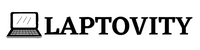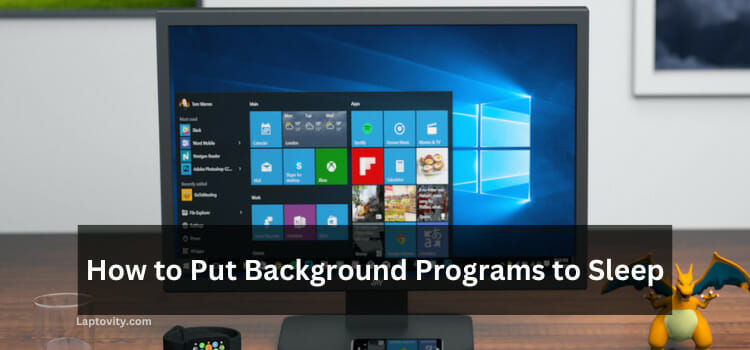Last Updated on August 2, 2025 by Nazim
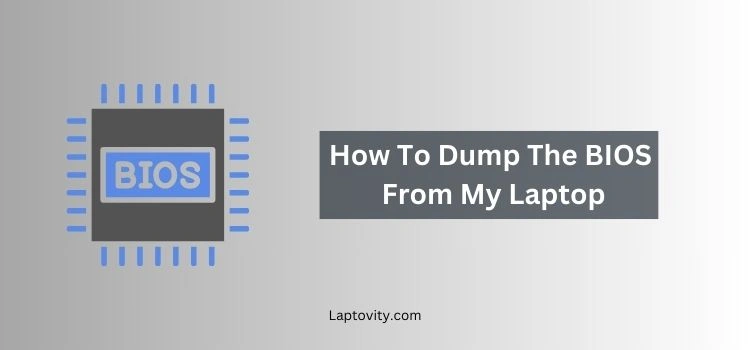
If you’re a tech enthusiast or need to back up or modify your laptop’s BIOS (Basic Input/Output System), you might be wondering how to dump the BIOS from your laptop. Whether it’s for troubleshooting, upgrading, or recovering a corrupted BIOS, the process requires some technical steps. In this guide, I will walk you through the methods of dumping your BIOS using both software tools and hardware techniques, ensuring that you can perform this task safely and effectively.
What is BIOS Dumping?
Before diving into the process, it’s important to understand what BIOS dumping is. BIOS dumping refers to the process of extracting the BIOS firmware from the motherboard of your laptop. The BIOS is a crucial component that allows your operating system to boot up. Dumping your BIOS means creating a backup copy of this firmware, which is helpful for situations like:
- Recovering from a failed BIOS update.
- Diagnosing issues with the BIOS.
- Restoring a corrupted BIOS to factory settings.
- Customizing BIOS settings or modifying firmware.
The process of dumping the BIOS can be useful if you need to tweak settings or reinstall a corrupted version. Let’s dive into the methods for dumping your laptop’s BIOS.
How to Dump the BIOS from Your Laptop: Software Methods
Method 1: Using Flashrom
One of the most popular tools for dumping BIOS from your laptop is Flashrom. Flashrom is an open-source utility that allows you to read, write, and verify the contents of your BIOS chip. It works well for Linux and Windows systems.
Steps to Use Flashrom:
- Install Flashrom: Download and install Flashrom for your operating system (Linux, Windows, or macOS). If you’re using Linux, you can install it using package managers like apt-get or yum. For Windows, download the installer from the official website.
- Run Flashrom: Open your command-line interface (CLI) and run Flashrom with administrator privileges. If you’re on Linux, you may need to use sudo to grant root permissions.
- Detect BIOS Chip: Flashrom will automatically detect your BIOS chip and the connected device. If your system doesn’t automatically recognize the chip, you might need to specify your motherboard’s chipset in the command line.
- Dump BIOS: Once Flashrom detects your BIOS chip, you can use the command flashrom -r bios_backup.bin to dump the BIOS into a binary file. This file will be stored in the specified location, typically on your desktop or a designated folder.
Flashrom is particularly effective for users with a bit of technical know-how, as it requires some command-line interaction.
Method 2: Using Manufacturer-Specific Tools
Many major laptop manufacturers, such as Dell, HP, Lenovo, and Asus, offer their own proprietary BIOS update tools that include options for dumping or backing up the BIOS. These tools are often built into the BIOS update utility itself.
Steps to Use Manufacturer-Specific Tools:
- Visit the Manufacturer’s Website: Go to your laptop manufacturer’s official support page. Search for the BIOS update utility specific to your laptop model.
- Download the Tool: Download the BIOS update tool or utility for your specific system model. Many of these tools have options to create a backup of your current BIOS before updating it.
- Run the Utility: Follow the on-screen instructions in the BIOS update utility. Most of these tools will have a clear option for dumping or backing up the BIOS.
- Save the BIOS File: After the process is completed, the tool will save the BIOS in a .bin file format, which you can use for future restorations or modifications.
These tools tend to be more user-friendly and are great for those who aren’t as familiar with command-line utilities like Flashrom.
Method 3: Using Universal BIOS Backup Toolkit
If your laptop manufacturer doesn’t offer a BIOS dumping utility, you can use third-party software like the Universal BIOS Backup Toolkit. This free tool works on most laptops and can help you extract the BIOS.
Steps to Use the Universal BIOS Backup Toolkit:
- Download the Toolkit: Find and download the Universal BIOS Backup Toolkit from a trusted source. Be cautious of the website you download it from, ensuring it’s secure and free of malware.
- Run the Program: After installing the tool, run the program with administrator privileges. You might need to disable antivirus software temporarily since some security tools flag BIOS-related programs as suspicious.
- Dump the BIOS: Click on the Read button to initiate the BIOS dumping process. The toolkit will automatically detect and read the BIOS from your laptop’s firmware.
- Save the BIOS: The BIOS file will be saved as a .bin file, which you can back up or use for modifications.
This tool is an excellent option for users who need a quick, no-frills solution to dump their BIOS.
Why Use Software-Based Methods?
Software-based methods are generally easier to perform, as they don’t require physical modifications to the laptop. They can also be done within the operating system without opening up the laptop or using additional hardware. However, these methods may not work if the laptop’s firmware is locked or protected by a password, write protection, or other security measures.
How to Dump the BIOS from Your Laptop: Hardware Methods
Sometimes, software tools fail due to locked BIOS or additional security layers. In such cases, you may need to resort to hardware-based methods, which are more complex but more effective in some scenarios.
Method 4: Using a CH341A Programmer
The CH341A programmer is a popular USB device that enables you to read and write EEPROM chips, including BIOS chips. This method is often used when software methods are blocked or the BIOS is protected.
Steps to Use CH341A Programmer:
- Prepare the Hardware:
- Buy a CH341A Programmer: Purchase a CH341A USB programmer and the necessary cables or clip connectors.
- Connect the Programmer: Attach the clip to the BIOS chip on your laptop’s motherboard. Depending on your laptop model, you may need to open the device to access the BIOS chip physically. The correct orientation is crucial, as improper connections can damage the chip.
- Install the Software:
- Install the CH341A programming software on your computer. The software will allow you to interact with the connected chip.
- Read the BIOS: After connecting the programmer and installing the software, you can use the program’s “Read” function to extract the BIOS. The programmer will directly read from the chip and generate a backup.
- Save the BIOS: Once the BIOS has been dumped, save it as a .bin file on your computer for backup or future use.
This method bypasses software-level restrictions and provides direct access to the BIOS chip, making it more reliable for advanced users.
Method 5: Soldering Directly to the Chip (Advanced)
In some cases, especially if the BIOS chip is physically damaged or if there are no accessible pins, you may need to solder wires directly to the chip to read the BIOS. This method is highly advanced and should only be attempted by users with knowledge of electronics.
Steps to Solder and Dump BIOS:
- Identify the BIOS Chip: Open up your laptop and locate the BIOS chip on the motherboard. It’s usually a small, rectangular chip labeled with a part number.
- Solder Wires: Using a fine soldering iron, attach small wires to the chip’s pins for reading and writing. This is a delicate process that requires precision.
- Use a Programmer: After soldering the wires, you can connect them to a programmer like the CH341A and dump the BIOS.
Why Use Hardware-Based Methods?
Hardware-based methods provide a more reliable way of dumping BIOS, especially when the firmware is locked or restricted by software. However, these methods require advanced knowledge of hardware and should only be attempted by experienced users.
Precautions When Dumping BIOS
- Backup First: Always back up your important data before proceeding. BIOS dumping and modifications can potentially cause your system to become unbootable.
- Check for Write Protection: Some laptops come with write protection enabled to prevent accidental BIOS corruption. Make sure you disable any write protection features before dumping the BIOS.
Use Trusted Tools: Only use trusted tools and methods to dump your BIOS. Malicious software could corrupt or compromise your system.
Final Conclusion
Learning how to dump the BIOS from your laptop can be incredibly useful for a variety of reasons—whether you’re troubleshooting, backing up data, or making modifications to your system. By following the methods outlined above, you can safely and efficiently extract the BIOS, whether using software tools or more advanced hardware techniques.
Make sure to take the necessary precautions and choose the method that best suits your needs and technical expertise. If you are still facing any problems, please let me know, I would like to help you with this. Happy tinkering!
FAQs About Dumping the BIOS
Can I use BIOS dumping for any laptop?
Yes, but it depends on the model. Some laptops have restrictions, such as write protection or secured boot settings, which can prevent BIOS dumping. However, most modern laptops support BIOS extraction using appropriate tools or hardware.
Is it safe to dump the BIOS?
If done correctly, it is generally safe. However, improper handling can lead to corruption of the BIOS or damage to the laptop. Always follow instructions carefully.
How do I restore a corrupted BIOS?
If the BIOS is corrupted, you can use a backup to restore it. Many modern laptops also have a secondary backup BIOS that can be used to recover from a failed BIOS update.
Can dumping the BIOS void my warranty?
Yes, modifying or dumping the BIOS could void your warranty, depending on the manufacturer’s policies. Always check the warranty terms before proceeding.

Nazim is a tech enthusiast and expert in laptops, computers, and cutting-edge technology. With a degree in Computer Engineering and experience as a Data Analyst, Nazim combines deep technical knowledge with real-world insights to help readers make informed decisions about their tech needs.