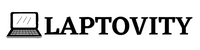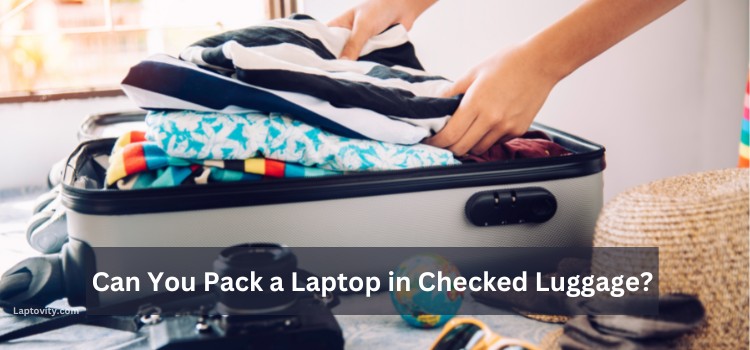Last Updated on December 7, 2024 by Nazim
If your Dell laptop won’t turn on, it can be frustrating, especially when you need it for school, work, or fun. Don’t panic! There are many reasons why your laptop might not start, and many of them can be fixed easily at home. Let’s go through step-by-step what you can do to get your laptop working again.

Dell Laptop Won’t Turn On?
If your Dell laptop won’t turn on, it can be frustrating, but don’t worry—there are several simple steps you can try to fix it. Start by checking if your charger is properly connected and if the battery is working. Remove any connected USB devices, as they might interfere with startup.
Try performing a hard reset by unplugging everything, removing the battery, and holding the power button for 20 seconds. If the screen remains blank, connect your laptop to an external monitor to see if it’s a display issue. If all else fails, running Dell Diagnostics or contacting Dell Support can help identify and fix the problem.
Causes Why Your Dell Laptop Won’t Turn On
Certainly, We found 8 best possible cases about why your Dell laptop is not turning on. Here are they:
- Faulty Charger or Power Source: If the charger is broken or not plugged in properly, your laptop won’t get power. A faulty power outlet can also be an issue.
- Dead or Faulty Battery: Over time, batteries can wear out and stop holding a charge. A completely dead battery can prevent your laptop from turning on.
- Internal Hardware Issues: Problems with internal components like the motherboard, RAM, or hard drive can stop your laptop from starting.
- Overheating: If the laptop overheats, it may automatically shut down and not turn back on until it cools down.
- Corrupted BIOS Settings: Incorrect BIOS settings can cause startup issues. Resetting the BIOS can sometimes resolve the problem.
- Damaged or Loose Power Jack: The port where you plug in the charger might be damaged or loose, preventing the laptop from receiving power.
- Screen or Display Issues: If the screen is faulty, the laptop might turn on, but nothing will show up, making it seem like it’s not working.
- Software Glitches or Failed Updates: Software errors or incomplete updates can prevent the laptop from booting up properly.
These causes cover the most common reasons a Dell laptop might fail to turn on. Let me know if you need further explanations or solutions!
Following are the different methods are given in detail, you can take to troubleshoot and fix your Dell laptop when it won’t turn on.
1. Check the Power Source
The first step is to make sure your laptop is getting power. This is often the simplest problem but can be easily overlooked.
- Plug the Charger In Correctly: Make sure your charger is plugged into both the wall outlet and your laptop. Sometimes, it might seem plugged in, but it’s not fully connected.
- Check the Outlet: Try plugging another device, like a phone charger, into the same outlet to see if it’s working. If it’s not, try a different outlet.
- Look at the Charger Light: Many Dell chargers have a light on the adapter brick. If the light is on, the charger is working. If the light is off or flickering, the charger might be broken, and you may need a replacement.
2. Inspect the Battery
Your laptop’s battery might be the reason it’s not turning on, especially if it’s old or has been used for a long time.
- Remove and Reinsert the Battery: If your Dell laptop has a removable battery, turn off the laptop, remove the battery, and press the power button for 15-20 seconds. This helps reset the laptop. Put the battery back in and try to turn it on.
- Run the Laptop Without the Battery: If the laptop turns on without the battery when plugged in, the battery could be a problem. In this case, you might need to buy a new battery.
3. Look at the Power Button Light
The power button light can give you clues about what’s wrong.
- No Light at All: If there’s no light when you press the power button, your laptop isn’t getting power. Check your charger and battery again.
- Flashing Light or Different Colors: A flashing or differently colored light often means there’s a hardware problem, such as an issue with the motherboard, RAM, or other internal parts. In this case, you may need professional help.
4. Unplug All USB Devices and Accessories
Sometimes, external devices like USB drives, external keyboards, or mice can prevent your laptop from starting properly.
- Disconnect Everything: Unplug all devices from your laptop, including USB drives, external monitors, and printers. Try turning the laptop on again without anything connected.
5. Check If the Screen Is the Problem
It’s possible that your laptop is on, but the screen is not displaying anything. Here’s what you can do:
- Look for Faint Images: Shine a flashlight on the screen to see if you can see faint images. If you can, the problem might be with your laptop’s backlight.
- Connect to an External Monitor: If you have another monitor or a TV, connect your laptop to it using an HDMI cable. If the external monitor shows your desktop, then your laptop screen might be broken.
6. Perform a Hard Reset
A hard reset can help fix many common issues that prevent a laptop from turning on. It resets the hardware and clears any minor errors.
- Steps for a Hard Reset:
- Turn off your laptop completely.
- Unplug the charger and remove the battery (if possible).
- Press and hold the power button for about 15-20 seconds. This helps discharge any leftover power in the laptop.
- Plug the charger back in without the battery and try turning the laptop on again.
7. Inspect for Physical Damage
Check your laptop and charger for any visible damage.
- Broken Charger Port: Look at the port where you plug in your charger. If it looks loose or damaged, this could be the reason your laptop won’t turn on.
- Water or Physical Damage: If your laptop has been dropped or exposed to water, it might have internal damage. In such cases, it’s best to contact a professional technician.
8. Run Dell Diagnostics
Dell laptops come with a built-in tool called Dell Diagnostics that can help identify hardware problems.
- How to Run Diagnostics:
- Turn on the laptop and immediately start pressing the F12 key repeatedly until you see the Boot Menu.
- Select “Diagnostics” from the menu. This will run tests to check your laptop’s hardware and report any issues.
9. Reset BIOS Settings
Sometimes, incorrect BIOS settings can prevent your laptop from starting.
- Resetting BIOS:
- Restart your laptop and press F2 repeatedly to enter the BIOS setup.
- Look for the option to reset BIOS settings to their default.
- Save the changes and exit. Then try turning on your laptop normally.
10. Contact Dell Support or a Technician
If you’ve tried all the above steps and your laptop still won’t turn on, it’s time to get help.
- Contact Dell Support: You can call Dell or use their online chat for assistance. They can guide you through more advanced troubleshooting or help you set up a repair.
- Visit a Professional Repair Shop: If your laptop is under warranty, repairs might be free. If not, a professional can diagnose and fix the problem.
My Final Words
When your Dell laptop won’t turn on, it can feel like a big problem, but there are many things you can try before seeking professional help. From checking the power source to resetting the hardware, these steps can often solve the issue. If nothing works, Dell Support or a technician can help get your laptop back to working condition. Remember, stay calm, follow the steps carefully, and you’ll likely find a solution!
FAQs
Why won’t my Dell laptop turn on even when plugged in?
Check if the charger is properly connected, and try a different power outlet. If the charger light isn’t on, the charger might be faulty.
What should I do if my Dell laptop screen is black but the power light is on?
Try connecting your laptop to an external monitor to see if the issue is with the display. You may also perform a hard reset.
How do I perform a hard reset on my Dell laptop?
Turn off the laptop, unplug the charger, remove the battery if possible, and hold the power button for 15-20 seconds before plugging it back in.
Can a dead battery cause my Dell laptop not to turn on?
Yes, a dead or faulty battery can prevent your laptop from turning on. Try turning it on without the battery while it’s plugged in.

Nazim is a tech enthusiast and expert in laptops, computers, and cutting-edge technology. With a degree in Computer Engineering and experience as a Data Analyst, Nazim combines deep technical knowledge with real-world insights to help readers make informed decisions about their tech needs.