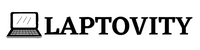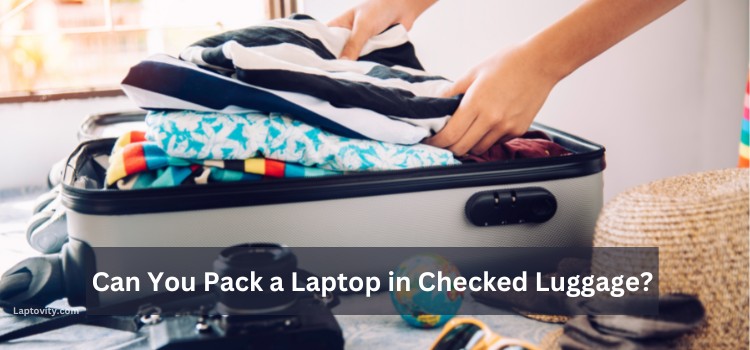Last Updated on July 26, 2025 by Nazim
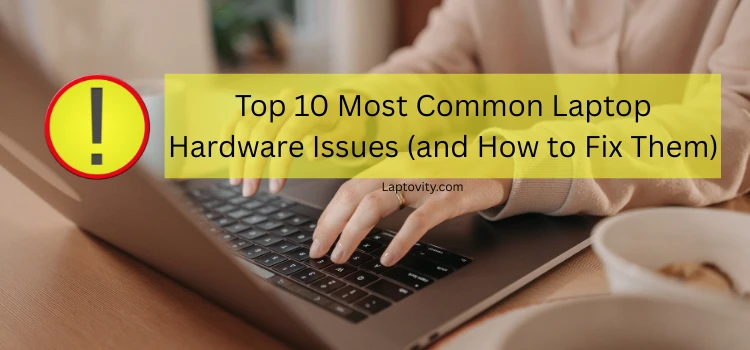
If you’ve ever had your laptop suddenly freeze up during an important Zoom meeting, or your battery conk out just when you hit “save,” you’re not alone. These machines are workhorses, but even the most expensive laptop models aren’t immune to hardware issues. I’ve been there too, staring at a screen wondering why my Wi-Fi won’t connect or why my device is heating up like it’s ready to take flight. That’s exactly why I created this guide.
In this article, I’m walking you through the top 10 most common laptop hardware issues (and how to fix them). From the annoying (like a stuck key) to the downright serious (like a dying hard drive), we’re covering it all. I’ll share real fixes, some DIY, and some that might need a technician, but all are based on real-world experience and current tech standards.
By the end of this, you’ll have a good grip on how to diagnose, fix, or at least understand what’s going wrong with your laptop. Let’s dive in!
1. Overheating
There’s nothing quite like that moment when your laptop suddenly becomes a space heater. Overheating is not just uncomfortable, it’s a major warning sign that something is wrong under the hood. It’s one of the most common hardware issues I see, and if left unchecked, it can permanently damage your components, especially the CPU and GPU.
Why It Happens
The biggest culprit is dust. Over time, dust and lint can clog up your laptop’s internal fans and vents. Another reason? Thermal paste, the goo that helps transfer heat from your CPU to the heatsink, can dry out. Combine that with poor airflow (like using your laptop on a blanket or pillow), and it’s a recipe for disaster.
How You Know It’s Overheating
- Your fans sound like a jet engine.
- The bottom of your laptop is too hot to touch.
- It randomly shuts down during intensive tasks.
- You get warning messages about CPU temperature.
How to Fix It
Step 1: Clean the Air Vents
Grab a can of compressed air. Turn off the laptop, unplug it, and blow out the vents. You’ll be shocked at the dust that comes out.
Step 2: Replace Thermal Paste (Advanced Users)
If you’re tech-savvy, reapplying thermal paste between your CPU and heatsink can reduce temps by 10–15°C. Just be cautious—it involves opening up your device.
Step 3: Use a Cooling Pad
If you’re gaming or editing video, invest in a cooling pad. These external accessories help improve airflow and reduce heat.
Step 4: Don’t Block Vents
Avoid using your laptop on soft surfaces like beds or couches. Use it on a hard, flat surface for proper ventilation.
If none of this helps, it might be time to replace your fan or even your motherboard, especially if you’re hearing grinding noises.
2. Battery Drains Quickly
Remember when your laptop used to last 8 hours on a single charge? Now it barely gets through one Netflix episode? Yep, battery degradation is real, and it happens faster than you think.
What’s Causing It
Batteries are consumables. Most lithium-ion laptop batteries only last about 300 to 500 full charge cycles. That’s about 1–2 years of daily use. But aside from age, things like background apps, screen brightness, and constant Wi-Fi usage can also eat up your battery.
Signs You Have a Battery Problem
- Your laptop shuts down at 20% with no warning.
- It only charges up to 60–70%.
- It dies within an hour of unplugging.
- Windows reports “Battery Needs Replacement.”
Fixes and Tips
Step 1: Use Battery Saver Mode
Every OS has a power-saving mode. Activate it to reduce background activity, dim the screen, and stretch battery life.
Step 2: Disable Unnecessary Features
Turn off Bluetooth and Wi-Fi if you don’t need them. Also, shut down heavy background apps like Chrome tabs you aren’t using.
Step 3: Calibrate Your Battery
Fully charge your laptop, then let it discharge to 0%. Charge it back to 100% without interruption. This helps recalibrate the battery meter.
Step 4: Replace the Battery
If your battery is removable, swap it with a new one. For sealed batteries, visit a certified technician.
Pro tip: Always try to keep your battery charge between 20% and 80% for longevity. Avoid leaving it plugged in all the time, as that slowly kills the battery.
3. Laptop Won’t Turn On
Few things induce panic like pressing the power button and getting… nothing. Dead silence. No lights. No startup chime. Just a dead laptop staring back at you. But don’t worry, this issue is more common (and solvable) than you might think.
Common Causes
- Dead or uncharged battery.
- Faulty power adapter.
- Disconnected internal components.
- Failed motherboard or CPU (in severe cases).
What to Try First
Step 1: Check the Charger and Port
Try a different wall outlet. Inspect the charger for damage. If possible, test with another compatible charger.
Step 2: Perform a Hard Reset
Remove the battery (if possible), unplug everything, and hold the power button for 30 seconds. This clears residual power from the capacitors.
Step 3: Listen and Look for Signs of Life
Any fan noise? Are LED lights blinking? Keyboard lights on? If yes, the issue might be with the screen.
Step 4: Connect to an External Monitor
Plug in an external display. If it works, your laptop screen or display cable could be faulty.
Still Nothing?
It might be a motherboard or internal power supply issue. That’s when you take it to a pro.
I’ve revived laptops that seemed dead just by doing a CMOS reset or replacing a $15 power jack. So don’t give up too soon!
4. Broken or Unresponsive Keyboard
You’re typing an email, and suddenly the “E” key stops working. Or worse, the entire keyboard stops responding. Keyboard issues range from annoying to show-stopping, but they’re fixable in most cases.
Why It Happens
- Dust and crumbs are trapped under the keys.
- Spilled liquid is causing electrical shorts.
- Driver conflicts or outdated software.
- Damaged ribbon cables inside the laptop.
How to Troubleshoot
Step 1: Clean It Up
Turn the laptop upside down and give it a gentle shake. Use a can of air to blow between the keys. You’d be surprised what’s lurking under there.
Step 2: Check Drivers
Go to Device Manager > Keyboards. Right-click and update the driver. You can also uninstall and restart, Windows will reinstall it automatically.
Step 3: Test an External Keyboard
Plug in a USB keyboard. If that works fine, your internal keyboard is likely the problem.
Step 4: Replace the Keyboard
For many models, laptop keyboards are relatively easy to replace and cost around $20–$50. However, in ultrabooks or MacBooks, the keyboard might be integrated into the chassis, meaning you’ll need professional repair.
If you spilled something, act fast. Power off the laptop, flip it upside down, and let it dry completely for at least 24 hours before turning it back on. If the spill was sugary or corrosive, internal cleaning might be required.
5. Slow Performance
You bought your laptop to be fast, not to wait minutes for a browser tab to open. Slow performance is one of the most frustrating laptop issues, and it can be caused by multiple factors.
Why It’s Sluggish
- Too many background apps or startup programs.
- Not enough RAM.
- Malware infections.
- Old HDD instead of an SSD.
- Overheating is causing CPU throttling.
Real Fixes That Work
Step 1: Free Up Memory
Open Task Manager (Ctrl + Shift + Esc) and check what’s hogging your RAM or CPU. End unnecessary processes.
Step 2: Upgrade to an SSD
This is the single best upgrade for an old laptop. Boot times can drop from 90 seconds to under 10. SSDs also use less power and last longer.
Step 3: Add More RAM
If your laptop has 4GB or less, bumping it up to 8GB or 16GB will make a night-and-day difference for multitasking.
Step 4: Uninstall Bloatware
Delete any pre-installed software you don’t use. These can slow down your system even when idle.
Step 5: Run Antivirus and Clean Up Tools
Malware or excessive junk files can cripple performance. Use a reliable antivirus and tools like CCleaner or Windows Disk Cleanup.
I’ve revived five-year-old laptops that now feel brand new, just by replacing the hard drive and adding RAM. Don’t underestimate the power of upgrades!
6. Hard Drive Failure
The hard drive is your laptop’s heart, it’s where all your data, programs, and the operating system live. So when it starts to fail, it’s not just annoying, it’s terrifying. A hard drive failure can wipe out everything in seconds, especially if you haven’t backed up your files.
How to Spot a Dying Hard Drive
There are warning signs. Here’s what to watch for:
- Your laptop takes forever to boot up or shut down.
- Files take a long time to open, or disappear entirely.
- Strange clicking, grinding, or buzzing noises coming from the hard drive.
- Frequent crashes or freezing.
- Blue screen errors that mention storage or read/write failures.
What Causes It
- Age: Most HDDs start failing after 3-5 years of regular use.
- Physical Shocks: Dropping your laptop can cause mechanical damage.
- Overheating: Heat degrades disk components.
- Power Surges: A sudden loss or spike in power can fry your drive’s circuits.
How to Fix It
Step 1: Back Up Immediately
The moment you notice issues, back up your data right away. Use an external hard drive or cloud storage. Time is of the essence.
Step 2: Run Disk Diagnostics
Windows users can run CHKDSK or use tools like CrystalDiskInfo or HD Tune. These show the drive’s health, read errors, and bad sectors.
Step 3: Try a Data Recovery Tool
If your system can’t access the drive, software like Recuva or EaseUS may help. If it’s a mechanical failure, though, only a data recovery specialist can help, and it’s expensive.
Step 4: Replace the Drive
If the drive is dying, replacing it is non-negotiable. SSDs are much faster and more reliable than HDDs, so this is a great opportunity to upgrade.
I’ve had laptops go from unusable to lightning-fast with a $60 SSD. Just reinstall your OS and restore from your backup. Problem solved, and performance boosted!
7. Screen Flickering or Display Issues
There’s nothing worse than trying to work with a flickering or blank screen. Screen problems can make your laptop nearly unusable. But while it looks like a major failure, it’s often something simple.
What It Looks Like
- The screen flickers on and off.
- Horizontal or vertical lines appear.
- Brightness changes randomly.
- The display is dim or completely black.
What’s Causing It
- Loose Display Cable: Over time, the cable connecting the screen to the motherboard may come loose.
- Driver Conflicts: Outdated or buggy graphics drivers are notorious for display problems.
- Inverter or Backlight Issues: If your screen is dim but not dead, this could be the culprit.
- Physical Damage: Cracks or impacts can affect display performance even if the screen looks fine externally.
How to Fix It
Step 1: Update Display Drivers
Use Windows Update or go to your graphics card manufacturer’s website (Intel, AMD, NVIDIA) for the latest driver version.
Step 2: Boot into Safe Mode
If the flickering disappears in Safe Mode, it’s likely a software or driver issue. Disable startup apps or roll back recent updates.
Step 3: External Monitor Test
Connect your laptop to an external monitor. If the external display works perfectly, your screen is the issue, not the graphics card.
Step 4: Hardware Check (Advanced)
If you’re comfortable, carefully open your laptop to reseat the video cable. This step is model-specific and should be done with care.
Step 5: Replace the Screen
If you see physical cracks, lines, or black spots, replacing the screen is likely the only fix. You can find replacement panels online for $50–$150, and YouTube has plenty of model-specific tutorials.
8. Audio Not Working
Whether you’re watching a movie or joining a Zoom call, having your laptop audio suddenly disappear is frustrating. Sometimes the fix is a quick setting change, but occasionally, it’s a deeper issue.
Symptoms of Audio Issues
- No sound at all.
- Sound only comes from one speaker.
- Crackling, popping, or distorted audio.
- Headphones work, but speakers don’t (or vice versa).
What’s Causing It
- Muted settings or low volume.
- Faulty or missing audio drivers.
- Hardware failure in the speakers or headphone jack.
- Windows updates are breaking driver compatibility.
How to Fix It
Step 1: Check Audio Settings
It sounds silly, but check the obvious first. Make sure your volume isn’t muted and the correct output device is selected.
Step 2: Restart the Audio Driver
Open Device Manager > Sound, Video & Game Controllers. Right-click your audio device and choose “Uninstall.” Reboot, and Windows will reinstall the driver.
Step 3: Run the Troubleshooter
Windows 10/11 has a great audio troubleshooter (Settings > System > Sound > Troubleshoot). It can auto-detect many common problems.
Step 4: Try External Audio
Plug in headphones or external speakers. If they work, your internal speakers might be the problem.
Step 5: Update Drivers
Manually download the latest Realtek, Conexant, or Intel audio drivers from the manufacturer’s site.
Step 6: Hardware Repair
If your headphone jack is damaged or the speakers are blown, a technician can replace these components. In many cases, the speakers are connected via ribbon cables that can come loose.
9. USB Ports Not Working
If your USB port stops working, you lose the ability to connect essential devices, flash drives, mice, printers, external hard drives, you name it. It’s a pain, but usually not a lost cause.
What to Look For
- USB device not recognized errors.
- Nothing happens when you plug something in.
- Devices charge but don’t connect.
- Only one or two ports aren’t working.
What Might Be Going Wrong
- Driver Issues: Outdated or corrupted drivers can disable USB functions.
- Power Supply Problems: Some USB devices require more power than the port provides.
- Physical Damage: The port may be broken or loose on the motherboard.
- Dirty or Blocked Ports: Dust, debris, or corrosion inside the port.
How to Fix It
Step 1: Restart and Reconnect
Start with the basics. Reboot your laptop and try again. Sometimes USB glitches resolve on their own.
Step 2: Check Device Manager
Go to Device Manager > Universal Serial Bus Controllers. Right-click and uninstall all “USB Root Hubs,” then reboot. They’ll auto-reinstall.
Step 3: Try Another Device
Plug the USB into another port or use a different device to isolate the issue.
Step 4: Clean the Ports
Use compressed air or a soft brush to gently clean out the port.
Step 5: Check BIOS Settings
Some laptops let you disable USB ports in the BIOS. Boot into BIOS and make sure they’re enabled.
Step 6: Hardware Repair
If a port wiggles or feels loose, the solder may be cracked. This usually requires a professional repair.
10. Wi-Fi Connectivity Problems
Few things are as frustrating as unreliable internet, especially when you know your phone connects just fine, but your laptop won’t. Wi-Fi issues can stem from either software conflicts or hardware malfunctions.
What’s Going On
- Your laptop keeps dropping the Wi-Fi signal.
- It won’t connect at all.
- The connection is extremely slow or unstable.
- It says “No Internet Access” despite being connected.
Possible Causes
- Outdated or corrupted Wi-Fi drivers.
- Power settings that disable the wireless adapter.
- Incorrect network configuration.
- Failing internal Wi-Fi card or loose antennas.
How to Get Back Online
Step 1: Restart Everything
Start by restarting your laptop, router, and modem. This solves most simple glitches.
Step 2: Forget and Reconnect
Forget your Wi-Fi network and reconnect. Make sure you enter the correct password.
Step 3: Update Network Drivers
Go to Device Manager > Network Adapters and update the Wi-Fi driver. Alternatively, download the latest version from your laptop manufacturer’s site.
Step 4: Disable Power Saving
Under Device Manager > Network Adapter > Properties > Power Management, uncheck “Allow the computer to turn off this device to save power.”
Step 5: Use the Troubleshooter
Windows’ built-in network troubleshooter can often pinpoint DNS or adapter errors.
Step 6: Replace the Wi-Fi Card
If your laptop still doesn’t connect properly, consider replacing the internal Wi-Fi card. You can also use a USB Wi-Fi dongle as a workaround.
My Thoughts About Laptop Hardware Issues
After years of tinkering with laptops, repairing, upgrading, and occasionally cursing at them, I’ve learned that most hardware problems aren’t as scary as they seem. They just need the right diagnosis and a bit of patience. As we explored in this article, the most common laptop hardware issues (and how to fix them) range from annoying inconveniences like slow performance or flickering screens to more serious problems like hard drive failure or battery degradation.
The key takeaway? Most of these problems have solutions. Whether it’s cleaning a dusty fan to prevent overheating, upgrading to an SSD for faster boot times, or simply updating your drivers to restore audio or USB function, small steps can lead to major improvements in laptop health.
That said, prevention is always better than a cure. Here are some quick tips to avoid future hardware headaches:
- Keep it clean: Dust is your laptop’s silent killer. Clean the vents regularly.
- Back it up: Don’t wait for a drive failure to start backing up your files.
- Update regularly: Drivers and BIOS updates often include important hardware fixes.
- Use your battery wisely: Letting it drain completely every day or leaving it plugged in 24/7 can shorten its life.
- Handle with care: A good protective sleeve and some cautious handling can go a long way.
Laptops are amazing tools—versatile, portable, and essential for both work and play. But like any tool, they need maintenance and a bit of attention. With this comprehensive guide in hand, you’re now equipped to tackle almost any hardware issue that comes your way.
If you’re ever in doubt, consult a professional technician. Some problems, especially involving the motherboard or liquid damage—need specialized tools and expertise. But for most issues? You’ve got this!
FAQs
How do I know if a laptop issue is hardware or software-related?
The easiest way to tell is by booting your laptop into Safe Mode. If the problem persists, there, like overheating, random shutdowns, or display glitches, it’s most likely a hardware issue. But if it disappears in Safe Mode, it’s probably software-related, like a driver conflict or virus. External tests (like using an external monitor or keyboard) can also help isolate the problem.
Is replacing a laptop’s hard drive or RAM worth it?
Yes, especially if your laptop is less than 5 years old. Upgrading from a traditional HDD to an SSD can make your device feel brand new, with faster boot times and quicker app launches. Adding more RAM helps with multitasking and is great for Chrome-heavy users or anyone running demanding programs. For less than $100, these two upgrades can breathe new life into an old machine.
My laptop gets hot even when I’m not doing anything. Is that normal?
It shouldn’t be. Laptops should run cool during idle or light usage. Constant heat is usually a sign of dust-clogged fans, a failing cooling system, or background processes hogging your CPU. Check your Task Manager to see what’s running in the background, and give your vents a good clean with compressed air. If that doesn’t help, it may be time to reapply thermal paste or check for fan failure.
Can a laptop with a broken screen still be used?
Yes! As long as the internal components (motherboard, GPU, etc.) are fine, you can use your laptop by connecting it to an external monitor via HDMI, DisplayPort, or VGA. In this setup, you can continue using the machine like a desktop. If portability is important, consider replacing the screen; it’s cheaper than buying a new laptop, especially if the model is still relatively new.
What’s the average lifespan of a laptop?
Most laptops last between 3 to 6 years, depending on usage and quality. Budget models may struggle after 2–3 years, while premium laptops can go 7+ years with care and upgrades. Regular maintenance, cleaning, replacing the battery, and upgrading storage can significantly extend your laptop’s usable life. The key is to treat it like a tool, not a toy. Keep it cool, clean, and updated.

Nazim is a tech enthusiast and expert in laptops, computers, and cutting-edge technology. With a degree in Computer Engineering and experience as a Data Analyst, Nazim combines deep technical knowledge with real-world insights to help readers make informed decisions about their tech needs.