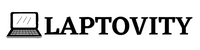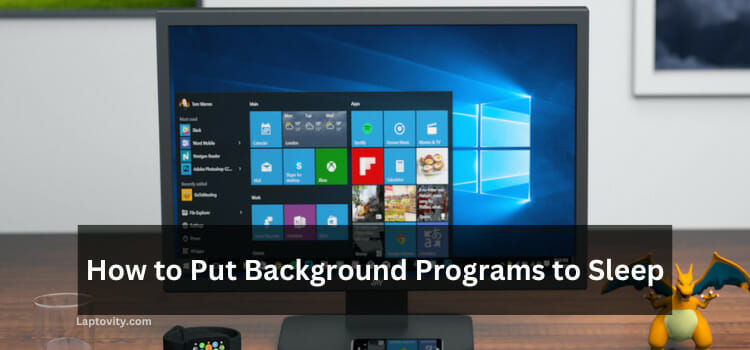Last Updated on August 2, 2025 by Nazim
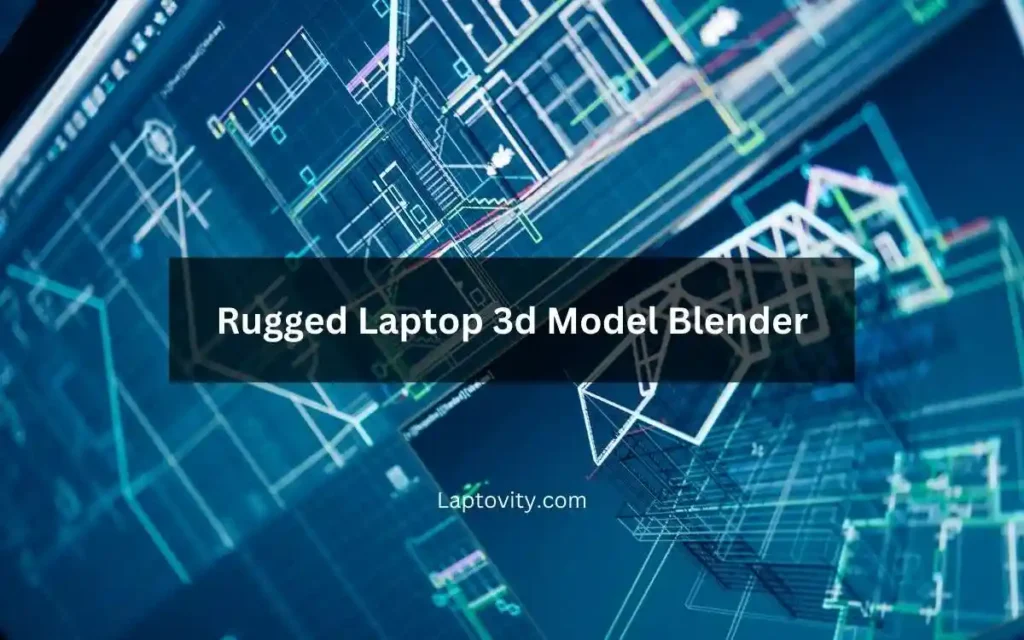
Creating a 3D model of a rugged laptop in Blender is an exciting and detailed process that requires both creativity and technical know-how. If you’re someone who loves 3D modeling, especially focusing on objects like laptops, then modeling a rugged laptop can be an enjoyable challenge. Rugged laptops, built to withstand harsh environments, feature distinctive designs, which can make for a great 3D project.
In this article, I’ll walk you through the detailed steps for creating a rugged laptop 3D model in Blender, highlighting important aspects, best practices, and tips to make your project stand out. Whether you’re a beginner or an experienced 3D artist, this guide will provide you with the essential steps to model a realistic and durable rugged laptop.
What is a Rugged Laptop?
Before we dive into the 3D modeling process, let’s first understand what a rugged laptop is. Rugged laptops are specifically designed to endure harsh environments, including extreme temperatures, dust, water, and physical shocks. These laptops are used in various industries like military, industrial operations, fieldwork, and outdoor activities.
- Key Features of Rugged Laptops:
- Reinforced frames and corners for durability
- Water-resistant and shockproof casing
- Specialized keyboards and displays to function in tough environments
- Often have added ports for ease of use in fieldwork
Understanding these unique features is key to accurately replicating the design in your 3D model. Now, let’s start building that rugged laptop!
Step-by-Step Guide to Modeling a Rugged Laptop in Blender
Step 1: Set Up Your Project in Blender
To begin, you’ll want to set up your Blender workspace for success. Starting with a clean, organized scene will help keep everything efficient.
- Open Blender: Start by launching Blender and creating a new project.
- Set Units of Measurement: Choose the unit system that makes the most sense for your project. Typically, for laptops, you would use either Metric or Imperial measurements. This is especially important for scaling your model to a real-world size.
- Go to the Scene tab on the right panel and adjust the unit settings.
- Gather Reference Images: Collect a few reference images of rugged laptops from various angles. Look for high-quality photos of rugged laptop models such as Panasonic’s Toughbook or the Dell Latitude. These will help you accurately model the laptop’s features.
Step 2: Model the Basic Laptop Shape
Now that we’ve set up the project, it’s time to start creating the main shape of the rugged laptop.
- Base Laptop Body: Start with a Cube in Blender (press Shift + A and select Cube). This cube will form the main base of your laptop.
- Use the Scale tool (S) to stretch and shape the cube to match the overall dimensions of the laptop’s body. Typically, rugged laptops are bulkier and thicker than regular laptops.
- Laptop Screen: The screen of the laptop is often one of the most defining features of a rugged laptop. Add a thin rectangle (cube) to represent the screen. You can either start with another cube or use a Plane for a flat surface.
- Position it at the back of the laptop base, adjusting its size to match the proportion of a real rugged laptop.
Step 3: Add Details and Features
Rugged laptops have several characteristic features that make them stand out. These include reinforced edges, ports, buttons, and cooling vents.
- Reinforced Corners and Edges:
- Rugged laptops often have thick, reinforced edges and rubber bumpers. To create this effect, use Edge Loops (press Ctrl + R) to add new edge loops along the laptop’s corners. Select these edges and use the Extrude tool (E) to push them outward.
- This makes the edges look more solid and protected, a feature common in rugged laptops.
- Ports and Buttons: Add ports such as USB, HDMI, or Ethernet using Cylinders or Cubes for each of the ports. Position them appropriately on the edges of the laptop.
- Remember that rugged laptops often feature reinforced ports, so make sure you add details like metal plating or additional protection around these areas.
- Cooling Vents and Textures:
- Cooling vents are an essential part of rugged laptops, especially those used in environments that generate heat. Use Loop Cut (Ctrl + R) to carve out areas for vents, and then fill them with a grill-like pattern to give them texture.
- Use Displacement Maps or Normal Maps to give the vents a more realistic, raised texture.
Step 4: Adding Materials and Textures
Now it’s time to make your model look realistic by applying the right materials and textures.
- Base Materials: Use Blender’s Principled BSDF Shader to add realistic material properties to your laptop. You can use:
- Metallic for the body of the laptop.
- Rubberized texture for the corners and edges to simulate the rugged, shock-resistant design.
- Plastic or Matte Finish for the screen frame and keyboard.
- Textures: Add Scratches and Dirt to give the laptop a well-worn look. Rugged laptops often show signs of heavy use, so adding subtle textures such as dirt or worn-out rubber will add authenticity.
- Use Image Textures for screen textures. You can either create your custom screen or use an existing screen texture from the web.
- Detailing: Pay close attention to details such as screws, hinges, and other small elements. These little things can make a big difference in making your model feel real.
Step 5: Lighting and Rendering
Proper lighting and rendering settings are crucial in achieving a photorealistic model. Here’s how you can do it:
- Lighting Setup: Use a Three-Point Lighting setup or an HDRi environment for realistic lighting effects. A well-lit model will showcase the details you’ve worked on, including the textures and materials.
- Adjust light intensity and color to reflect the type of environment you want to showcase—whether it’s a sunny field or a dim industrial warehouse.
- Rendering: Blender offers two primary render engines: Cycles (for photorealistic renders) and Eevee (for faster results). Use Cycles if you want the best visual quality, but keep in mind that it may take longer to render.
Step 6: Final Touches
To give your rugged laptop model that final level of realism, consider adding the following:
- Rigging (Optional): If you want to animate the opening and closing of the laptop, you can rig the screen using Blender’s Armature System. This allows you to control the laptop’s hinge movement in animations.
- Exporting the Model: Once you’re satisfied with the model, export it in the appropriate format based on your needs. Popular formats include:
- .obj for most 3D applications.
- .fbx for games and real-time applications.
- .blend for keeping it within Blender.
Resources for Rugged Laptop 3D Models
Sometimes, you might want to start with a pre-existing model and customize it. Here are some excellent resources to find free or paid laptop models:
- BlenderKit: A collection of assets available directly in Blender, which includes laptop models that can be customized into rugged versions.
- Open3dModel: Offers free 3D models, including laptops that can be edited for different specifications Open3DModel.
- TurboSquid: A marketplace for 3D models, where you can find detailed rugged laptops available for purchase.
Final Conclusion
Modeling a rugged laptop in Blender is a rewarding and creative project that combines both technical skills and artistic design. By following the steps outlined above, you can create a 3D model that not only looks realistic but also embodies the durability and toughness of real-life rugged laptops. Experiment with different textures, lighting setups, and materials to achieve a model that fits your vision perfectly.
Frequently Asked Questions
Can I use pre-existing laptop models for a rugged laptop design?
Yes! You can start with any laptop model and modify the design by adding reinforced corners, rubberized edges, and realistic textures to make it look rugged.
Which Blender version is best for creating a rugged laptop model?
Always opt for the latest stable version of Blender. As of now, Blender 3.6 is highly recommended, as it includes powerful features and stability.
How can I make my model look more realistic?
Add realistic materials (metal, rubber, plastic), and detailed textures (scratches, dirt, fingerprints), and use appropriate lighting. Make sure to focus on small details that define rugged designs, like thick edges and strong hinges.
How long will it take to model a rugged laptop in Blender?
Depending on your experience level, this could take anywhere from several hours to a few days, especially if you’re working on high-detail textures and materials.

Nazim is a tech enthusiast and expert in laptops, computers, and cutting-edge technology. With a degree in Computer Engineering and experience as a Data Analyst, Nazim combines deep technical knowledge with real-world insights to help readers make informed decisions about their tech needs.