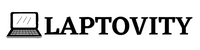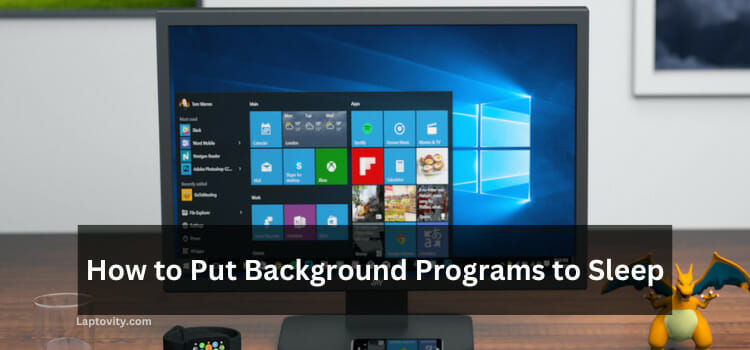Last Updated on August 2, 2025 by Nazim
The simple answer to your question about how to upgrade a laptop graphics card is a nuanced “yes and no.” While it’s technically possible to upgrade certain laptop graphics cards, it’s not as straightforward as upgrading a desktop GPU. This article will guide you through the complexities and alternatives available for boosting your laptop’s graphics performance.

Can I upgrade my laptop graphics card?
The simple answer is that you can upgrade a laptop’s graphics card, but it’s not as simple as upgrading the graphics card on a desktop PC. Laptops have integrated graphics cards, which means the GPU (graphics processing unit) is soldered onto the motherboard and cannot be removed or replaced.
If you want to upgrade your laptop’s graphics card, you would need to replace the entire motherboard. This is not something that most people would do, as it is quite expensive and may void your warranty. Some laptops allow you to upgrade the graphics card, but this is quite rare.
However, a few high-end gaming and workstation laptops use modular GPU designs based on the MXM (Mobile PCI Express Module) standard. These allow for GPU upgrades but require a good understanding of hardware compatibility, power, and thermal management. Even then, BIOS compatibility and the physical fit can be significant obstacles.
In the following YouTube video ‘Brue Computing’ explained very simply whether it is possible to upgrade a laptop’s graphic card and what you can do to improve your laptop’s performance.
What to Know Before Upgrading a Laptop Graphic Card?
When considering upgrading your laptop’s graphics card, it’s crucial to understand the potential challenges and implications. Here’s a detailed breakdown of what you should know:
1. Check Compatibility
Understanding MXM Slots:
- Some high-end laptops, particularly gaming and workstation models, use MXM (Mobile PCI Express Module) slots, allowing GPU upgrades. However, this is relatively rare. MXM slots come in different versions (e.g., MXM 3.0, MXM 3.1), and each version supports different GPU power and size specifications. Even if your laptop has an MXM slot, you need to ensure the new GPU is compatible with the size, power requirements (TDP), and interface.
How to Verify Compatibility:
- Manufacturer’s Documentation: The first step is to consult the laptop’s manual or contact the manufacturer directly. They can provide definitive information about whether your model supports GPU upgrades.
- Community Forums and Databases: Websites and forums dedicated to laptop gaming often have users who have attempted similar upgrades and can share their experiences. Tools like TechPowerUp’s GPU Database can also help you understand the power and thermal requirements of different GPUs.
2. Understand the Risks
Warranty Voiding:
Opening up your laptop to upgrade the GPU often voids the manufacturer’s warranty. This means that if something goes wrong—whether related to the upgrade or not—any subsequent repairs may no longer be covered under warranty.
Potential Damage:
Upgrading a laptop GPU is a delicate process that requires technical skill. Mistakes, such as improper handling of components, can result in permanent damage to the motherboard, power supply, or other critical parts. Common issues include:
- Thermal Throttling: If the new GPU has a higher TDP (Thermal Design Power) than the original, your laptop’s cooling system might be insufficient, leading to overheating and performance throttling.
- BIOS Compatibility: Even if the hardware is compatible, the laptop’s BIOS might not support the new GPU, leading to boot failures or instability.
3. Consider the Cost
Cost of Components:
Upgrading a laptop GPU isn’t just about buying the new graphics card. You may also need to upgrade other components:
- Cooling System: A more powerful GPU typically generates more heat, requiring a better cooling solution. This might mean upgrading the thermal paste, fans, or even the heatsinks.
- Power Supply: Laptops are designed with specific power delivery systems. A GPU that demands more power than the original can overtax the system, potentially leading to crashes or hardware failure. In some cases, this might necessitate upgrading the power supply or using an external one.
What CPU Upgrades Will Help to Improve Laptop Graphics Card Performance?
One of the most common questions we get asked is whether upgrading the CPU will help improve laptop graphics card performance. The simple answer is no; the CPU and GPU are two separate entities when it comes to gaming and other graphics-intensive activities.
However, there are a few things to keep in mind that could potentially help improve your laptop’s graphics performance down the line. Firstly, make sure you’re using the latest drivers for both your CPU and GPU. Out-of-date drivers can often lead to decreased performance, so it’s worth checking for updates on a regular basis.
Secondly, consider overclocking your CPU. This can give your processor a little extra oomph, which may help improve graphics performance (though it will also increase power consumption and heat output). If you decide to go this route, be sure to do your research first and only proceed if you’re confident in your ability to safely overclock your CPU.
What Else Can Affect My Graphics Performance on My Laptop?
There are a few other things that can affect graphics performance on your laptop.
- RAM: Insufficient RAM can force your system to use slower virtual memory, reducing overall performance.
- Thermal Management: Poor cooling can lead to thermal throttling, where the GPU reduces performance to avoid overheating.
- Display Resolution: Higher resolutions demand more from your GPU, so lowering resolution settings can improve performance in games and applications.
External Graphics Card for Laptop
If your laptop doesn’t support internal GPU upgrades, an external GPU (eGPU) could be a viable option. An eGPU allows you to connect a desktop graphics card to your laptop via a Thunderbolt 3 port. This setup can significantly boost your laptop’s graphics performance, making it possible to run demanding applications or games. However, eGPUs can be expensive and require a laptop with Thunderbolt 3 support.
For laptops without Thunderbolt 3, more budget-friendly options like external GPU docks using PCIe or ExpressCard slots are available, but these generally offer less performance than Thunderbolt 3 eGPUs.
In the following YouTube video of the ‘Trick I Know,’ channel Mr. Aamir Hussain explained how you can use the external graphics card for the laptop to play heavy games on it. Check it out!
What is the Difference Between Dedicated and Integrated Graphics Cards?
Graphics cards come in two main varieties: dedicated and integrated.
- Dedicated Graphics Cards: These have their own dedicated memory and processing power, providing significantly better performance for gaming and professional applications.
- Integrated Graphics Cards: These are built into the CPU and share system memory. They are less powerful and not suitable for demanding tasks.
So, can you upgrade a laptop’s graphics card? It depends. If your laptop has an integrated graphics card, then it’s not possible to upgrade to a dedicated graphics card. However, if your laptop has a dedicated graphics card, it might be possible to upgrade to a more powerful one. The best way to find out is to consult your laptop’s manual or contact its manufacturer.
Conclusion:
I hope I cleared all the questions in your mind related to how to upgrade your laptop graphics card. Upgrading a laptop graphics card is not as simple as upgrading the graphics card on a desktop computer. In most cases, it is not possible to upgrade a laptop graphics card.
However, there are some laptops that allow for upgrading the graphics card. If you have a laptop that allows for upgrading the graphics card, it is important to consult with the manufacturer to ensure compatibility before making any changes.
FAQs
Is it possible to upgrade a laptop graphics card?
There are different ways to upgrade a laptop graphics card, but the success of the upgrade depends on the laptop model. Not all laptops have a graphics card slot/opening, so it’s best to look out for that.
Why can’t I find my graphics card?
The easiest way to find your graphics card is to search for the manufacturer’s name and date of purchase on Google. Graphics cards are usually housed in a piece of plastic as a heatsink, behind the laptop.
Why does my graphics card keep overheating?
If your laptop is overheating and shutting down due to a graphics card, then there are a few things that you should do. First, make sure that your cooling pad or any form of computer/laptop fan is fully functioning. Second, set up your laptop in a room with proper ventilation. Third, clean the interior of your laptop and check for dust clogging the vents.
How do I know if my laptop graphics card is upgradable?
When you purchase a laptop, the graphics card is usually already built-in. You’ll need to visit the manufacturer’s website and look for your exact model to find out if it can handle increased RAM and graphics cards. In most cases, you can’t upgrade the graphics card on a laptop.
Will the graphic card upgrade work with my laptop?
Graphics card upgrades are generally not possible with laptops due to the way they are designed. The graphics processing unit (GPU) is usually integrated into the motherboard, which means it cannot be replaced or upgraded separately. In some cases, it may be possible to replace the entire motherboard with a more powerful one that includes a better GPU, but this is usually not worth the cost and effort.

Nazim is a tech enthusiast and expert in laptops, computers, and cutting-edge technology. With a degree in Computer Engineering and experience as a Data Analyst, Nazim combines deep technical knowledge with real-world insights to help readers make informed decisions about their tech needs.