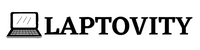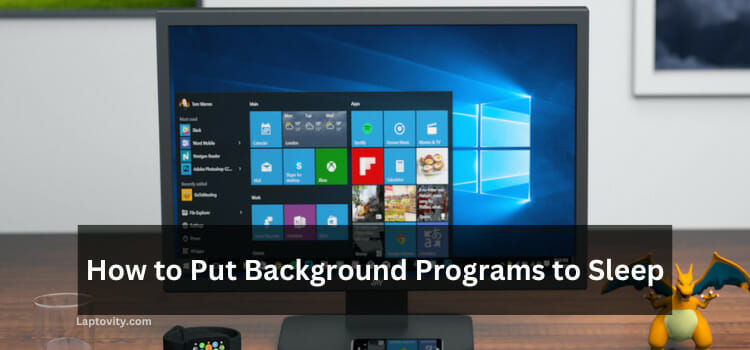Last Updated on August 2, 2025 by Nazim

If you’ve ever been frustrated by your laptop’s or monitor’s brightness not being enough, you’re not alone. Many devices, especially laptops, come with a limited brightness range. However, there are several ways to go beyond that maximum setting. Today, I’ll share with you some proven methods to make your screen brighter than its maximum setting, whether you’re using a Windows PC, Mac, or even a mobile device.
How to Make Your Screen Brighter Than Max: 6 Quick Solutions
In this article, I’ll walk you through various methods to brighten your screen beyond its default max brightness. From using built-in software tools to third-party applications, let’s dive into how you can enjoy an even brighter display.
1. Adjust Display Settings (Windows 10)
If you’re a Windows 10 user, one of the easiest ways to make your screen brighter than max is through the Color Calibration Wizard. Here’s how you can do that:
- Go to Settings: Click the Start menu, then select Settings.
- Display Options: Under the “System” section, select Display.
- Advanced Settings: Scroll down and click Advanced Display Settings.
- Color Management: Here, click Display adapter properties and then go to the Color Management tab.
- Calibrate Display: In the Advanced section, click Calibrate Display and follow the on-screen prompts to increase the brightness level beyond the default maximum.
2. Use Keyboard Shortcuts
For a quick solution, most modern laptops come with keyboard shortcuts that adjust the brightness. Here’s how you can utilize them:
- Windows: Press the Fn key + F1/F2 keys. F1 usually dims, while F2 brightens your screen. If your laptop’s brightness isn’t reaching the desired level, try other shortcuts or check your system’s display settings.
- Mac: On a MacBook, press Fn + Shift + F1 or Fn + Shift + F2 to adjust brightness.
3. Use Third-Party Applications
If the native options don’t provide enough control, third-party applications can give you more flexibility. Here are some apps you can use to make your screen brighter than its max:
- F.lux (Windows and Mac): This app adjusts the color temperature of your screen based on the time of day. It can also brighten your screen beyond the maximum.
- Brightness Slider (Mac): This app allows you to control your screen’s brightness more precisely than the built-in settings.
- Gamma Panel (Windows): This tool provides advanced features for adjusting the brightness and gamma settings of your screen.
4. Disable Auto-Brightness Mode
Most laptops have an auto-brightness feature, which adjusts screen brightness based on ambient lighting. While this is great for battery saving, it can be frustrating when you need a consistent bright screen. Here’s how to disable it:
- Windows: Open Control Panel, go to Power Options, then click Change plan settings. In the advanced settings, under Display, find Enable Adaptive Brightness and turn it Off.
- Mac: Navigate to System Preferences > Displays and uncheck Automatically adjust brightness.
5. Calibrate Your Monitor
For users with external monitors or those seeking color accuracy, calibrating your monitor can make it appear brighter. Both Windows and Mac provide built-in calibration tools to adjust the colors and brightness of your screen.
- Windows: Open Settings, select System, and go to Display. Under Advanced display settings, click Display adapter properties, and follow the prompts to calibrate.
- Mac: Go to System Preferences > Displays > Color, then click Calibrate. Follow the on-screen instructions.
6. Using Apps for Mobile Devices
If you’re looking to increase brightness on your mobile devices, several apps can help. On Android, apps like Lux and CF. Lumen allows for deep brightness control and helps conserve battery by adjusting screen brightness based on the time of day.
My Final Thoughts
Making your screen brighter than the max setting isn’t as difficult as it sounds. Whether you’re using Windows, Mac, or a mobile device, the key is to utilize the right tools—either through built-in settings, third-party apps, or calibration options. These methods are simple to follow and can significantly improve your visual experience, especially in bright environments.
Now you don’t have to struggle with dim screens in the middle of your work or gaming session! Cheers 🙂
Frequently Asked Questions
Can I increase my screen brightness beyond the max?
Yes, through third-party apps and calibration, you can increase your screen brightness beyond the default maximum setting.
Does increasing brightness beyond the max harm my screen?
No, using software to increase brightness typically doesn’t harm your screen. However, keep in mind that extreme brightness can drain your battery faster.
What if the methods above don’t work?
If none of the above methods work, it’s worth checking your device’s specifications or contacting support for hardware-related issues. You may also want to ensure that the drivers for your display are up to date.

Nazim is a tech enthusiast and expert in laptops, computers, and cutting-edge technology. With a degree in Computer Engineering and experience as a Data Analyst, Nazim combines deep technical knowledge with real-world insights to help readers make informed decisions about their tech needs.