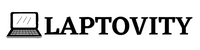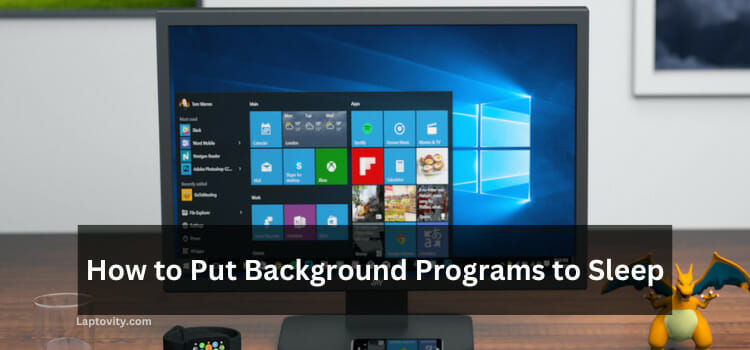Last Updated on August 2, 2025 by Nazim
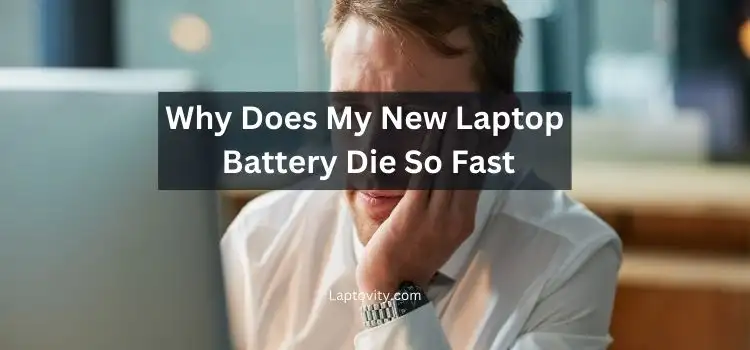
As someone who deals with laptops and technology every day, I completely understand how frustrating it can be when your new laptop’s battery doesn’t seem to last as long as you’d expect. It’s especially puzzling when you just bought the laptop, thinking it would last for hours on end. If you’ve been asking, “Why does my new laptop battery die so fast?” the answer might lie in several factors.
In this article, I’ll walk you through the common reasons why your new laptop battery is draining quickly and how to resolve these issues to improve its lifespan. So, let’s dive right in!
Why Your New Laptop Battery Dies So Fast
When you purchase a new laptop, one of the first things you expect is for the battery to last a reasonable amount of time, especially if you are using it for light tasks like web browsing or word processing. However, sometimes it can drain faster than you anticipated. Here’s a detailed look at the common reasons why this happens:
1. High-Performance Settings
Modern laptops are designed with powerful processors and GPUs to handle heavy tasks like gaming, video editing, and multitasking. These components draw a lot of power, especially when set to high performance.
- What’s happening?: If you have your laptop set to “high-performance” mode, it will use more power to run your applications at maximum speed. This might be useful for gaming or demanding applications but not ideal for everyday use like checking emails or browsing the web.
- Solution: Switch your laptop to “Balanced” or “Power Saver” mode through the power settings to optimize battery life.
2. Background Apps and Processes
One of the most overlooked causes of fast battery drain is having multiple apps running in the background. Even if you’re not actively using them, apps like email clients, cloud sync services, and browser tabs consume a lot of resources.
- What’s happening?: Many applications remain open even when you’re not actively using them, pulling resources from both the processor and the battery. For example, a web browser with 20 tabs open will constantly consume power.
- Solution: Close unnecessary apps and tabs. On Windows, use the Task Manager (Ctrl + Shift + Esc) to check which processes are consuming your laptop’s resources.
3. Screen Brightness
It may seem simple, but your screen brightness is one of the most significant battery drains. Most laptops come with high-quality displays, and keeping them at full brightness can quickly deplete your battery.
- What’s happening?: High brightness settings require more power to keep the display running at peak levels.
- Solution: Reduce the screen brightness to a comfortable level. Many laptops allow you to adjust the brightness quickly with keyboard shortcuts (like F1/F2) or through the control panel.
4. Wireless Connections
Having Wi-Fi, Bluetooth, or other wireless features turned on while not in use can also cause battery drain.
- What’s happening?: Wi-Fi and Bluetooth continuously search for available networks or devices, consuming power even when you’re not actively connected to anything.
- Solution: Turn off Wi-Fi and Bluetooth when not in use. You can do this manually or through the “Airplane Mode” setting on your laptop.
5. Poor Battery Calibration
When you first use your laptop, it’s important to properly calibrate the battery. If the laptop’s battery sensor is not correctly calibrated, it can lead to inaccurate battery readings and a faster drain.
- What’s happening?: If the battery sensor is not calibrated, it might show a full charge but then die suddenly or drain much faster than it should.
- Solution: Fully charge your laptop, then let it drain to 0% and recharge it back to 100%. This helps recalibrate the battery and improves the accuracy of the battery indicator.
6. Battery Health
Even with a new laptop, there can be issues with the battery itself. While rare, sometimes a laptop may come with a faulty battery that drains quickly due to manufacturing defects or issues during shipping.
- What’s happening?: The battery may not be holding its charge properly, resulting in rapid depletion.
- Solution: If you suspect the battery is defective, contact the manufacturer for a replacement or repair under warranty.
7. Energy-Intensive Software and Updates
Heavy applications like video editing software, games, and even web browsers with multiple extensions can significantly drain the battery. Additionally, updates running in the background, such as OS or software updates, can cause unnecessary power consumption.
- What’s happening?: The system could be running software or updates that consume a lot of energy, which can be unnoticed at first.
- Solution: Ensure that your laptop is updated during charging times and close energy-intensive apps when not in use.
8. Hardware or Software Bugs
Occasionally, bugs in the operating system or hardware drivers can cause abnormal battery behavior. If your laptop’s power management system isn’t functioning properly, the battery may drain much faster than it should.
- What’s happening?: Malfunctions in the power management system may prevent the battery from charging properly or cause it to drain even when the laptop is idle.
- Solution: Update your laptop’s drivers, including those related to power management. You can check for updates through the Device Manager on Windows or the System Preferences on macOS.
9. Battery Settings and Power Plans
Some laptops come pre-configured with power settings that are not optimized for battery life. These settings may allow unnecessary power consumption.
- What’s happening?: Your laptop’s default power settings may be set for optimal performance instead of power efficiency.
- Solution: Adjust the power settings to use energy-saving options. On Windows, you can go to the “Power & Sleep” settings and choose a more efficient plan.
How to Check Your Battery’s Health
If you are still experiencing rapid battery drain despite all the above adjustments, it’s a good idea to check the battery health:
- For Windows: Open Command Prompt and type powercfg /batteryreport. This will generate a report that gives you a detailed breakdown of your battery health.
- For macOS: Hold the “Option” key and click on the battery icon in the menu bar. This will show you the battery condition.
Conclusion: How to Ensure Your Battery Lasts Longer
If you’re wondering why your new laptop battery dies so fast, it could be due to a combination of factors, including high-performance settings, background processes, and even wireless features. To maximize your battery life, make sure to optimize your power settings, keep apps in check, and perform regular maintenance like battery calibration. By following these tips, you can make the most out of your laptop’s battery and ensure that it lasts longer.
FAQs About Laptop Battery Drain
How long should a new laptop battery last?
On average, a new laptop battery should last between 5 to 8 hours with regular use, depending on the laptop model and settings.
Is it bad to leave my laptop plugged in all the time?
No, modern laptops are designed to handle being plugged in without damaging the battery. However, it’s still a good idea to unplug occasionally to allow the battery to discharge and recharge.
Will turning off Wi-Fi save the battery?
Yes, turning off Wi-Fi when you’re not using it can help conserve battery, especially when you’re on the go.
Can using my laptop while charging damage the battery?
No, using your laptop while charging generally does not harm the battery. However, keeping the laptop plugged in all the time might slightly affect the battery’s long-term health.

Nazim is a tech enthusiast and expert in laptops, computers, and cutting-edge technology. With a degree in Computer Engineering and experience as a Data Analyst, Nazim combines deep technical knowledge with real-world insights to help readers make informed decisions about their tech needs.