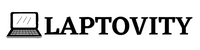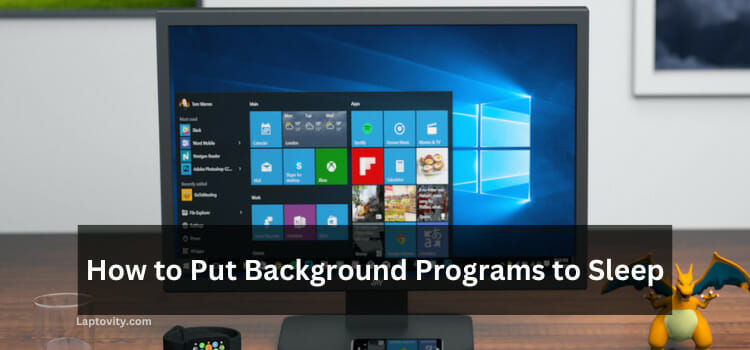Last Updated on August 2, 2025 by Nazim
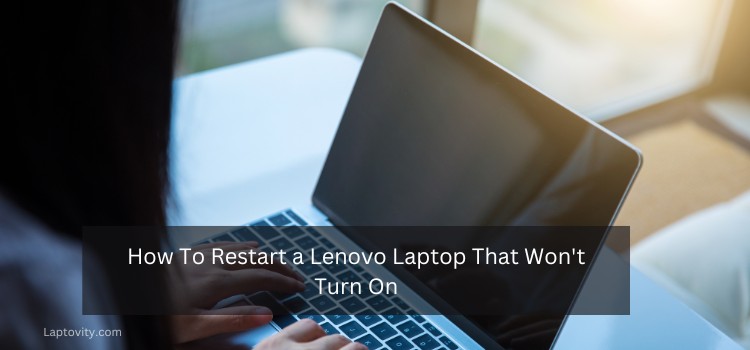
It can be frustrating when your laptop will not turn on. This article can help you figure out what’s wrong with your laptop so that you can fix it and start using it again.
Laptops are fantastic devices, and when they work, they work great. But what happens when your Lenovo laptop won’t turn on? And what if you need to learn how to restart a Lenovo laptop that won’t turn on? Panic? Fear that you’ve broken something expensive and irreplaceable? No need to worry – you can do a few things to help your laptop start back up again!
Why Is My Lenovo Laptop Not Turning On?
We know it can be frustrating when your laptop won’t turn on. But don’t worry, because I am here to help! You can try a few things to get it up and running again. In this article, we will find out why a laptop won’t turn on; there could be several different issues.
The most common causes are as follows:
- Power cord issue
- Dead laptop battery
- Software issue
- Hardware issue
- Overheating problem
- Power button issue
- BIOS issue
- CMOS battery issue
Identifying and resolving the issue can save time and money when you’re having a problem with your laptop. Otherwise, you’ll have to try different methods until one works. But don’t panic if your laptop won’t turn on! There are likely some solutions.
How to Restart a Lenovo Laptop That Won’t Turn On
Keep hoping that your Lenovo laptop will turn on. You can try a few things to get it up and running again. The solutions mentioned have been thoroughly tested to fix problems with laptops that won’t turn on. You can try them out for yourself too.
- Power Cord
- Check If The Battery Is Dead
- Using Emergency Reset Hole
- Overheating Issues
- CMOS Battery Replacement
- Clear Any Residual Power
1. Power Cord
One thing you can check is whether or not the power cord is working. Here are some ways to tell if the power cord is working:
- Check if the cord is plugged into a power outlet. If it’s not, plug it in and see if the laptop will turn on.
- If the cord is plugged in, check to see if the light on the cord is lit up. If it’s not, the cord may be damaged and must be replaced.
- Another way to test if the power cord works are to plug it into another device, such as a lamp. If the light turns on, the power cord will likely work fine.
If you’ve checked all these things and the power cord seems to be working properly, but your Lenovo laptop still won’t turn on, another issue may be at play.
2. Check If The Battery Is Dead
If your Lenovo laptop doesn’t turn on, it could also be due to a dead battery. Here are a few ways to tell if the battery is the cause:
- The power light is off or blinking.
- The laptop is plugged in but won’t charge.
- You’ve tried holding down the power button for a minute or longer, but the laptop still won’t turn on.
If you suspect the battery is the problem, try removing it and reinstalling it. If that doesn’t work, the battery may be dead.
3. Using Emergency Reset Hole
If your Lenovo laptop doesn’t turn on, You can restart it using the emergency reset hole. This hole is located on the bottom of the laptop, near the hinges. To use the emergency reset hole, follow these steps:
- Turn off your laptop and unplug it from any power source.
- Flip your laptop over so that the bottom is facing up.
- Locate the emergency reset hole on the bottom of the laptop. It will be a small hole, usually with a circle or star symbol next to it.
- Take a paperclip or similar object and insert it into the emergency reset hole.
- Press and hold the paperclip for 10-15 seconds, then release it.
- Press and hold the power button on your laptop for 3-5 seconds, then release it. Your laptop should now boot up normally.
4. Overheating Issues
If your Lenovo laptop is overheating, it may shut down automatically to prevent damage. If this happens, you can turn it back on once it has cooled down.
There are a few things you can do to try and restart your laptop:
- Remove any external devices causing the overheating, such as a USB device or an SD card.
- Turn off any power-saving features in your BIOS settings.
- Unplug the AC adapter and remove the battery. Press the power button to turn on your laptop. Wait a few minutes, reinsert the battery, and plug in the AC adapter.
5. CMOS Battery Replacement
A dead CMOS battery is also one of the reasons why your Lenovo laptop won’t turn on. In this case, you’ll need to replace the battery to get your laptop up and running again.
Finding the correct replacement battery can be challenging, as many different types and sizes of CMOS batteries are available. However, once you’ve located the right battery for your Lenovo laptop, replacing it is a relatively simple process.
- Power down your Lenovo laptop and unplug it from any power source. If your laptop has a removable battery, remove it as well.
- Flip over your laptop and locate the small access panel on the bottom. The exact location of this panel will vary depending on your model Lenovo laptop, but it should be clearly labeled.
- Use a screwdriver to remove the screws holding the access panel in place, then lift off the panel to reveal the CMOS battery.
- Gently disconnect the old CMOS battery from its socket and replace it with the new one. Make sure that the new battery is seated correctly in the socket.
- Replace the access panel and screw it back into place.
- Reattach your laptop’s battery (if applicable) and plug it back into a power source.
- Press the power button to turn on your laptop. If everything goes smoothly, it should boot up as usual, and you won’t have any further issues.
Once you’ve replaced the old CMOS battery with a new one, your Lenovo laptop should power on as usual. If it doesn’t, you may have another issue that needs to be addressed.
6. Clear Any Residual Power
If you’re having trouble restarting your Lenovo laptop, try holding the power button for 30 seconds. This will forcibly shut off the laptop, and when you turn it back on, it may boot up successfully.
If this doesn’t work, you can also try unplugging the laptop from its power source and holding the power button for 30 seconds. This will clear any residual power from the system and may fix the problem.
If neither of these methods works, you may need to take your laptop to a qualified technician for further diagnosis and repair.
Tips For Preventing This In The Future
Here are some tips for preventing this issue in the future:
- Keep your Lenovo laptop clean and free of dust. Dust can build up over time and cause your laptop to overheat, leading to problems with the power button.
- Make sure that the power cord is plugged in firmly and securely. Loose cables can cause your Lenovo laptop to lose power.
- If you’re using an external battery pack, make sure that it is adequately charged. A dead battery pack can prevent your Lenovo laptop from turning on.
- Avoid using your Lenovo laptop in extreme temperatures. Both too-hot and too-cold temperatures can damage your laptop and prevent it from turning on properly.
- If you’re not using your Lenovo laptop for an extended period, it’s best to store it in a cool, dry place. Storing your laptop in a humid environment can damage the components and prevent it from working correctly when needed.
Conclusion
In the above article, I have mentioned all the tried and tested methods to restart a Lenovo laptop that won’t turn on. If your Lenovo laptop won’t be turned on, it’s one of the scary things. If you’ve tried everything and it still doesn’t work, we recommend contacting Lenovo for help.
FAQs
What is the problem if the Lenovo laptop is not turning on?
One possible reason your Lenovo laptop is not turning on could be a faulty power supply. If the power supply does not provide enough power to the laptop, it will not be able to turn on. Another possibility is that there could be an issue with the battery. The battery needs to be charged correctly to power the laptop. If you have ruled out these two possibilities, then the next step is to check the hardware. Sometimes, a piece of hardware can fail and cause the laptop not to turn on. The most common piece of hardware that can fail is the motherboard. If the motherboard fails, then the entire system will not be able to function.
Where is the Lenovo laptop reset button?
The Lenovo laptop reset button is located on the bottom of the laptop, near the left hinge. There is a small hole in the plastic that surrounds the button. To reset your Lenovo laptop, press and hold this button for 10-15 seconds.
How do I force my laptop that won’t turn on?
You can try to force the laptop to start up.
First, try pressing and holding the power button for a few seconds to see if that will wake it up.
If not, unplug the laptop from any power source and remove the battery.
Once the battery is removed, press and hold the power button for 30 seconds to discharge any residual power.
Why does my laptop suddenly shut down and won’t turn on?
Maybe your laptop is overheating, the battery could be faulty, or there could be an issue with the power supply. If your laptop is overheating, it’s essential to figure out why so that you can prevent it from happening again in the future. The ventilation could be blocked, or the cooling system could malfunction.
How do I fix my Lenovo laptop that won’t charge or turn on?
Check to ensure the power cord is securely plugged into the laptop and the wall outlet. If the power cord is not the issue, the next most likely culprit is a faulty battery. Try removing the battery and then replacing it. If neither of those solutions works, there could be an issue with the laptop’s charging port. Try cleaning out the port with a can of compressed air.

Nazim is a tech enthusiast and expert in laptops, computers, and cutting-edge technology. With a degree in Computer Engineering and experience as a Data Analyst, Nazim combines deep technical knowledge with real-world insights to help readers make informed decisions about their tech needs.