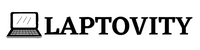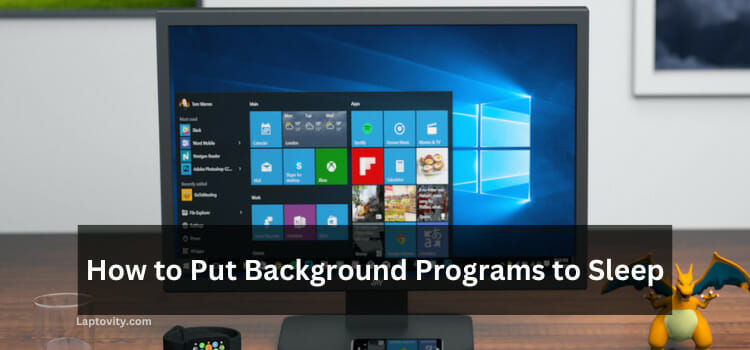Last Updated on August 2, 2025 by Nazim

If you’re like me and use your laptop almost every day, then you can attest that it can get really hot while using it. If you’ve noticed that your laptop runs on the too-to-low side of the battery gauge, then you might have an overheating problem.
When the laptop fan is dirty, it will produce a lot of noise. Is your laptop fan making a lot of rackets? Let’s learn in detail about how to clean a laptop fan easily.
How to Clean Laptop Fan
If your laptop is starting to overheat, or if it’s making strange noises, there could be dust or other particles in the fan. This can lead to overheating and system failure. Here are the different ways and a step-by-step guide on how to clean your laptop fan:
- By Using Compressed Air
- By Using a Vacuum Cleaner with the Brush Attachment
- By Using Cloth Moistened with Water
I have explained all the best methods to clean your laptop fan and used them personally, too. You can use any of the methods, and if you need any kind of help related to it, feel free to draft your message or comment.
Ways to Clean your laptop fan
1. Using Compressed Air:
If your laptop is starting to overheat or the fan is making a lot of noise, it might be time to clean it. This is a relatively simple process that you can do yourself at home.

Here are the steps to clean the laptop fan by using compressed air:
- Step 1: Unplug your laptop from any power source.
- Step 2: Use compressed air to blow away dust or debris outside the fan. You can hold the can of compressed air upright or upside down; either way will work.
- Step 3: Use a cotton swab or soft brush to remove any buildup on the fan’s blades gently. Be careful not to damage the blades!
- Step 4: Once you’ve removed all the visible dirt and debris, use compressed air to ensure all the tiny particles are gone.
- Step 5: Plug your laptop back in and turn it on. Check to see if the fan is running more smoothly and quietly now. If not, repeat steps 2-4 until it does improve.
2. Using a Vacuum Cleaner with the Brush Attachment:
If your laptop is starting to overheat or the fan is making a lot of noise, it might be time to clean it. The steps to clean the laptop fan are by vacuum cleaner with the brush attachment.
- Step 1: Unplug your laptop from the power cord and remove the battery.
- Step 2: Flip your laptop over and look for the fan exhaust port.
- Step 3: Use the brush attachment on your vacuum cleaner to gently remove any dust or dirt collected on or around the port.
- Step 4: If you can see inside the port, use the vacuum cleaner to remove any dirt or dust. Be careful not to suck up any small pieces that could fall into and damage the fan blades.
- Step 5: Reattach the battery and plug in your laptop before powering it on again.
3. Using Cloth Moistened with Water:
If the laptop fan is dirty, the best way to clean it is by using a dampened cloth.
- Step 1: First, unplug the laptop from any power source.
- Step 2: Next, open up the laptop to access the fan.
- Step 3: Use a head screwdriver to remove the screws that hold the fan in place. Be careful not to lose any of the screws!
- Step 4: Once the fan is exposed, use a damp cloth to wipe away any dust or debris.
- Step 5: You may need to use a cotton swab or other small brush to get into some nooks and crannies.
Be sure to dry off the fan entirely before putting everything back together and plugging in your laptop. If you have good knowledge, then only use this method to clean your laptop fan.
NOTE:
If your laptop is in under warranty then don’t open the back panel of the laptop, Or else you can use to open back panel for proper cleaning of your laptop fan.
What Happens When You Don’t Clean Your Laptop Fan?
If you don’t clean your laptop fan, the dust and dirt will eventually build up and impede the fan’s ability to spin freely. This will cause the fan to work harder, leading to more noise and possibly overheating. Over time, dust and dirt buildup can also damage the fan blades, causing them to break off. If this happens, your laptop will likely overheat and shut down automatically to prevent damage.
How Often Should You Clean Your Laptop Fan?
How often should you clean your laptop fan? It is essential to keep your laptop clean, including the fan. Over time, the fan can become clogged with dust and dirt, which can cause it to work less efficiently. This can lead to your laptop overheating, which can damage the internal components.
For most people, it is sufficient to clean their laptop fan every few months. However, if you live in a dusty environment or use your laptop extensively, you may need to clean it more often. You can check the condition of your fan by looking at it through the vents on the side or bottom of your laptop. If it looks dirty, then it is probably time for a cleaning.
Conclusion
This guide showed you how to clean your laptop fan and keep it in good condition. It is essential to keep the fan clean to continue properly cooling your laptop and prevent overheating. If you follow these steps regularly, you should have no problem keeping your laptop fan clean and working correctly. Thanks for reading!
FAQs
1. How do I clean my laptop fan without opening it?
The best way to clean your laptop fan without opening it is by using a can of compressed air or a vacuum cleaner with a soft brush attachment. You can find compressed air can is cheap and readily available.
2. Should you clean your laptop fan?
Yes, if your laptop is starting to overheat or if the fan is making more noise than usual, it might be time to clean your laptop fan.
3. How can I tell if my laptop fan is dirty?
If you notice that your laptop is running hotter than usual or the fan is making strange noises, it might be time to clean your fan.
4. Can I clean my laptop fan with a hair dryer?
You can clean your laptop fan with a hair dryer. Just make sure to set the hair dryer on the cool setting and hold it about six inches away from the fan
5. Why is my laptop fan so loud but not hot?
The most likely cause is that your laptop is dusting. Dust can build up inside your laptop and block the airflow, causing your fan to run loudly but not effectively cool your device.
6. Do laptop fans need oiling?
Laptop fans don’t need oiling. The air that circulates through the fan blades keeps them lubricated.

Nazim is a tech enthusiast and expert in laptops, computers, and cutting-edge technology. With a degree in Computer Engineering and experience as a Data Analyst, Nazim combines deep technical knowledge with real-world insights to help readers make informed decisions about their tech needs.