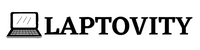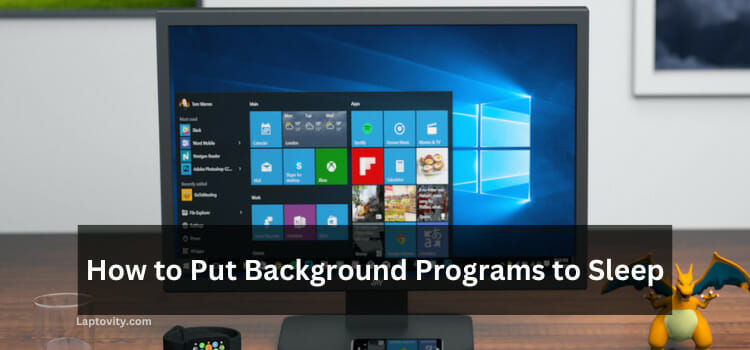Last Updated on January 2, 2025 by Nazim
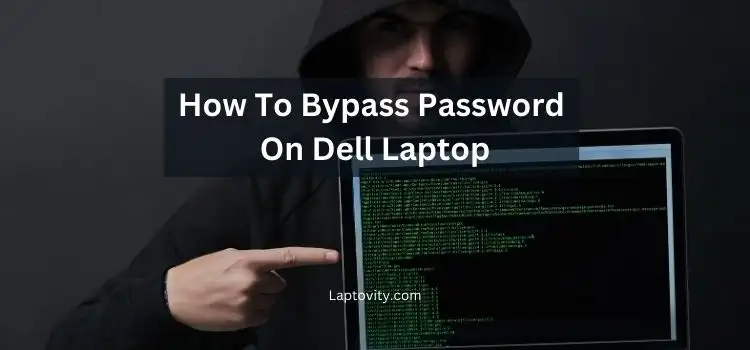
Forgetting or losing the password to your Dell laptop can be frustrating, especially if you urgently need to access your files. However, several methods exist to bypass or reset the password on your Dell laptop. Whether you’re locked out due to a forgotten password or you’re trying to recover access to your machine, this guide will walk you through the available options.
In this article, I’ll provide you with detailed, step-by-step instructions on how to bypass or reset the password on your Dell laptop. I’ll also discuss the risks, potential solutions, and important things to keep in mind.
Why You Might Need to Bypass a Password on a Dell Laptop
Before diving into the solutions, it’s important to understand when you might need to bypass a password:
- Forgotten Password: This is the most common reason. After multiple attempts to remember it, you’re locked out.
- Admin Password Recovery: If you are managing multiple user accounts and forgot the admin password, bypassing it becomes crucial for managing other accounts.
- Inherited Laptop: If you’ve bought a second-hand Dell laptop and the previous owner didn’t reset it, you’ll need to bypass the password to start fresh.
Methods to Bypass Password on Dell Laptop
There are a few ways to bypass or reset the password on a Dell laptop. The approach you choose will depend on your situation and whether or not you have access to the laptop’s recovery options.
1. Using Windows Password Reset Disk
- What You Need: If you have previously created a password reset disk, this method is straightforward.
- Steps:
- Insert the password reset disk into your Dell laptop.
- At the login screen, click on “Reset password”.
- Follow the on-screen instructions and use the reset disk to set a new password.
- Note: This option is only available if you had prepared a password reset disk earlier.
2. Resetting Password Using Another Administrator Account
- What You Need: Access to another account with administrative rights on the laptop.
- Steps:
- Log into the alternate administrator account.
- Press Windows + X and select Computer Management.
- In the left pane, select Local Users and Groups > Users.
- Right-click on the locked account and choose Set Password.
- Enter a new password and confirm.
- Note: If you don’t have another admin account, this option won’t work for you.
3. Using Safe Mode to Enable the Hidden Administrator Account
- What You Need: You need access to the laptop to restart it.
- Steps:
- Restart your Dell laptop and press F8 repeatedly before the Windows logo appears to enter the Advanced Boot Options.
- Choose Safe Mode with Command Prompt.
- In the Command Prompt window, type:
net user administrator /active: yes - Restart the laptop.
- You should now see the Administrator account on the login screen. Log in to this account without a password.
- Once logged in, change the password of your original account.
- Note: This method only works if the hidden administrator account is disabled.
4. Factory Reset Dell Laptop
- What You Need: A Dell laptop with no access to the login screen.
- Steps:
- Turn off the Dell laptop.
- Press and hold the F8 key while turning the laptop on to boot into Advanced Boot Options.
- Select Repair Your Computer.
- From the System Recovery Options menu, select Dell Factory Image Restore.
- Follow the instructions to restore the laptop to factory settings. This will wipe all the data, but it will remove the password.
- Note: This method will erase everything on your laptop, including files and apps, so make sure you have backups if possible.
5. Using Third-Party Software to Bypass Password
- What You Need: Software like Offline NT Password & Registry Editor or PCUnlocker.
- Steps:
- Download the third-party software onto another PC and burn it to a bootable USB drive or CD.
- Insert the bootable drive into your Dell laptop.
- Boot the laptop from the USB or CD drive.
- Use the software to bypass or reset the password.
- Note: Third-party software can be risky and may not always be reliable. Be cautious when using these tools.
Important Considerations When Bypassing a Password
Before you start trying to bypass the password on your Dell laptop, there are a few important things to consider:
1. Backup Your Data (If Possible)
- Risk of Data Loss: Methods like factory resets or third-party software may result in data loss. If you can, try to back up your important files before performing any drastic measures.
2. Make Sure You Have Legal Access
- Ownership Verification: If you bought a second-hand laptop, ensure you have the legal right to access the laptop’s data. Bypassing a password on a stolen or unauthorized laptop is illegal.
3. Consider Professional Help
- When to Seek Help: If you’re unsure or uncomfortable with the process, it’s best to seek professional help. A certified technician or Dell support can guide you through the password reset process.
My Final Words
Forgetting or losing the password to your Dell laptop can be a frustrating experience, but there are several ways to regain access to your device. Whether you use the password reset disk, enable the hidden administrator account, or perform a factory reset, each method has its pros and cons. Always ensure you back up your data and proceed carefully.
If you’re uncomfortable with any of these methods, consider reaching out to Dell’s support team or a certified technician to help you through the process safely.
Frequently Asked Questions
Can I bypass the password on my Dell laptop without a reset disk?
Yes, you can use safe mode or a third-party software tool to reset or bypass the password, even without a reset disk.
Will a factory reset delete my data?
Yes, a factory reset will wipe all your files, applications, and settings. Only use this as a last resort if you can’t recover the password otherwise.
What if I don’t have another administrator account?
If you don’t have access to another administrator account, you’ll need to use methods like the hidden administrator account or third-party software to bypass the password.
Is it legal to bypass the password on a laptop I bought second-hand?
Yes, as long as you are the legal owner of the laptop, bypassing the password is not illegal. Ensure you have the correct permissions to access the device.
Are there any risks when using third-party software?
Yes, third-party software can carry risks such as data corruption or even malware. Always ensure you download software from reputable sources.

Nazim is a tech enthusiast and expert in laptops, computers, and cutting-edge technology. With a degree in Computer Engineering and experience as a Data Analyst, Nazim combines deep technical knowledge with real-world insights to help readers make informed decisions about their tech needs.