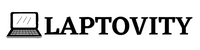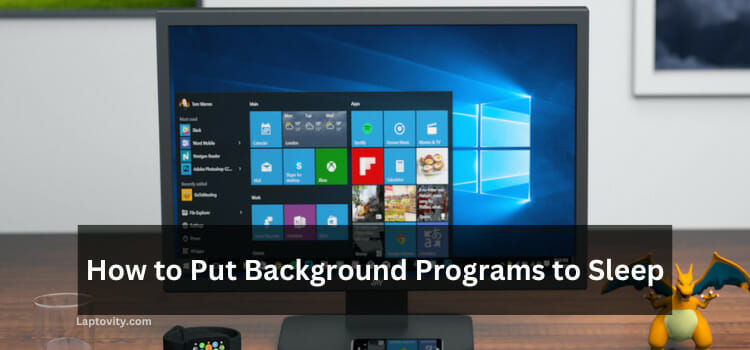Last Updated on August 2, 2025 by Nazim
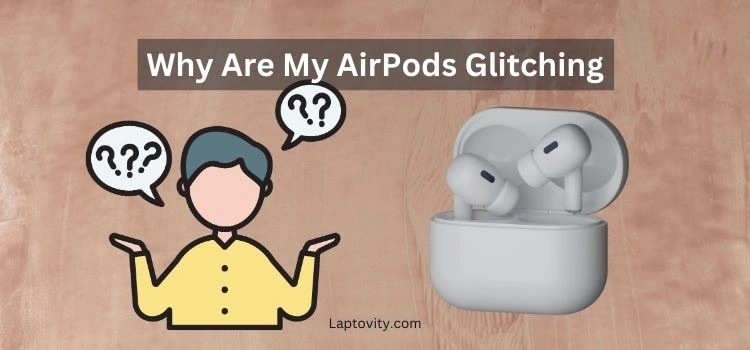
If your AirPods are glitching, you’re not alone. Many AirPods users experience connectivity problems, audio issues, or other glitches that can impact the overall performance. Fortunately, most of these issues are fixable with a few troubleshooting steps. Whether it’s Bluetooth interference, outdated firmware, or physical damage, understanding the reasons behind the glitches and knowing how to address them can save you a lot of frustration.
Common Reasons Your AirPods Are Glitching
Before we dive into the solutions, let’s first take a closer look at the common causes that might be behind your AirPods glitching.
1. Bluetooth Interference
Bluetooth technology is susceptible to interference, especially when there are multiple devices trying to connect at once. If you’re in an area with many other Bluetooth devices, like a crowded café or an office with multiple wireless gadgets, your connection could be unstable. This can cause your AirPods to cut in and out or not connect properly to your device.
2. Outdated Firmware
Apple continuously releases firmware updates to improve the performance of its products, including AirPods. If you haven’t updated your AirPods recently, you could be facing glitches that were fixed in newer versions. Outdated firmware may cause connectivity issues, battery problems, or other performance-related glitches.
3. Low Battery Levels
Battery life plays a significant role in the performance of your AirPods. When the battery on your AirPods or the paired device is low, it can lead to erratic behavior such as audio dropouts, poor sound quality, or sudden disconnections. Always ensure both devices have sufficient charge for optimal performance.
4. Physical Damage
AirPods are designed to be portable and durable, but they are still susceptible to physical damage. Dropping your AirPods, exposing them to moisture, or damaging the charging case can result in issues such as distorted audio, connectivity problems, or the failure of some AirPods features.
5. App Conflicts
Sometimes, apps running in the background on your phone or computer can interfere with your AirPods’ connection or audio. For example, using resource-heavy apps or those with their audio settings might cause conflicts with your AirPods, leading to glitches or poor audio quality.
How to Fix Your AirPods When They Are Glitching
Now that we’ve identified some common causes, let’s go over the step-by-step solutions to get your AirPods back to normal.
1. Update Your AirPods Firmware
Ensuring your AirPods have the latest firmware is essential for smooth performance. Apple automatically updates the firmware of your AirPods when they are connected to an iPhone, but you need to make sure the update happens properly.
Here’s how to check and update your AirPods:
- Connect your AirPods to your iPhone and ensure that they are paired.
- Open the Settings app and go to General.
- Tap About and select AirPods (or whichever model you are using).
- If there’s a firmware update available, it will be applied automatically when the AirPods are connected to your phone and charging.
You don’t have to manually install updates, but make sure your AirPods are updated regularly to avoid glitches caused by outdated software.
2. Reset Your AirPods
A factory reset can often solve persistent issues, including glitches and audio dropouts. Here’s how to reset your AirPods:
- Place your AirPods in the charging case and close the lid for 30 seconds.
- After 30 seconds, open the lid and locate the small white button on the back of the case.
- Press and hold the button until the status light on the front of the case flashes amber, then white.
- Once your AirPods are reset, reconnect them to your device as usual.
This reset clears any existing connections and configurations that might be causing the issue.
3. Re-establish Bluetooth Connection
Bluetooth connectivity issues can often be solved by toggling Bluetooth off and on. Here’s how to re-establish the connection:
- Turn off Bluetooth on your device by going to the Bluetooth settings and toggling it off.
- Wait for about 10-15 seconds, and then turn Bluetooth back on.
- Reconnect your AirPods as you normally would.
Sometimes, simply refreshing the Bluetooth connection can resolve any glitches you’re experiencing.
4. Ensure Adequate Battery Levels
Low battery levels are often the culprit behind many AirPods glitches. Here’s how to check and ensure your AirPods are sufficiently charged:
- Check the battery level of your AirPods and charging case. You can do this by opening the case near your iPhone or by checking the battery widget in the Control Center.
- If your AirPods are low on battery, charge them up until they reach a sufficient level.
- Also, make sure your phone or other connected device has enough battery to maintain a stable connection.
AirPods typically perform best when fully charged, so keep them topped off when possible.
5. Clean Your AirPods
Over time, dirt, dust, and earwax can build up inside your AirPods, especially around the speaker and microphone mesh. This can cause audio issues and connectivity glitches. Here’s how to clean them safely:
- Use a dry, soft, lint-free cloth to wipe the outside of your AirPods.
- For the speaker mesh, use a soft-bristled brush (like a clean toothbrush) to remove debris.
- Avoid using any harsh cleaning products or liquids, as they could damage the electronics.
Regular cleaning will keep your AirPods in good working condition and help prevent glitches caused by obstructions.
6. Check for Physical Damage
If none of the above steps resolve the issue, inspect your AirPods for any visible damage. Physical damage, such as cracks, water exposure, or bent pins inside the charging case, could lead to malfunctioning.
- Examine your AirPods and case for any signs of wear and tear. If they appear damaged, contact Apple Support for assistance.
- If your AirPods are still under warranty, you may be able to get them replaced or repaired.
Preventing Future Glitches
Now that we’ve addressed how to fix your AirPods, let’s take a look at some preventative steps to avoid glitches in the future:
- Keep Your AirPods Updated
Regular firmware updates are essential for optimal performance. Always check for the latest updates, and let your AirPods update automatically when connected to your iPhone. - Maintain a Stable Bluetooth Connection
To prevent interference, keep your AirPods within a reasonable distance from your device and avoid using them in areas with many Bluetooth devices. - Proper Storage and Handling
Store your AirPods in their charging case when not in use to protect them from dirt, moisture, and physical damage. Make sure the case remains in good condition as well. - Avoid App Conflicts
If you experience glitches while using specific apps, try closing the apps or reinstalling them to see if that resolves the issue.
FAQs About AirPods Glitching
Why do my AirPods keep disconnecting?
This is often due to Bluetooth interference or low battery. Try re-establishing the Bluetooth connection or charging your AirPods.
How do I update my AirPods firmware?
AirPods automatically update when connected to your iPhone and charging. Make sure they are updated by checking under Settings > General > About > AirPods.
Why is the audio quality bad on my AirPods?
Poor audio can result from low battery, interference, or physical damage. Try charging, resetting, or cleaning your AirPods.
How can I stop my AirPods from glitching during calls?
Ensure the AirPods are fully charged and have a stable Bluetooth connection. If the issue persists, resetting or updating your AirPods may help.
Can my AirPods be repaired if they are damaged?
Yes, you can contact Apple Support for repair options, especially if your AirPods are still under warranty.

Nazim is a tech enthusiast and expert in laptops, computers, and cutting-edge technology. With a degree in Computer Engineering and experience as a Data Analyst, Nazim combines deep technical knowledge with real-world insights to help readers make informed decisions about their tech needs.