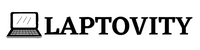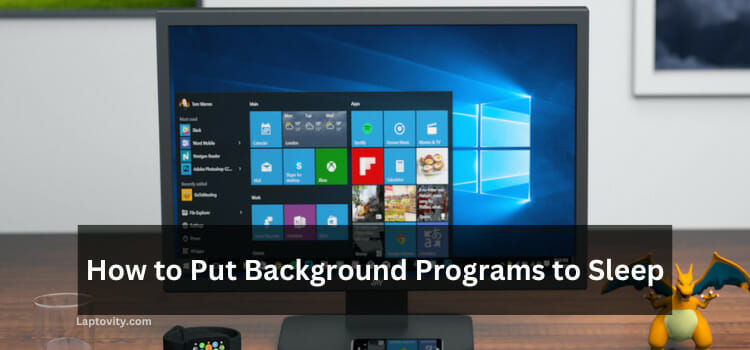Last Updated on August 2, 2025 by Nazim
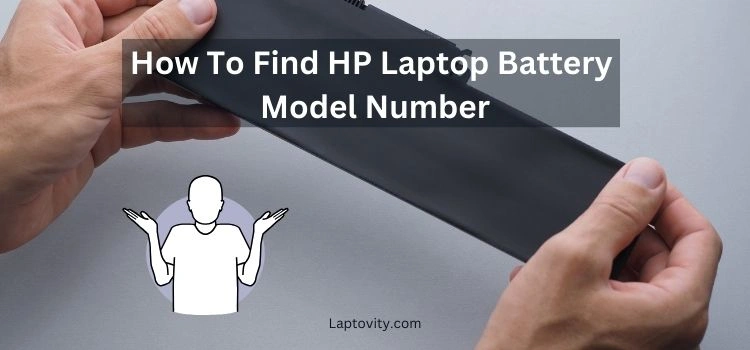
When it comes to replacing or troubleshooting your HP laptop’s battery, knowing your exact battery model number is essential. Whether you need to replace a worn-out battery or find the right one for an upgrade, finding the correct model number ensures compatibility. In this article, I’ll walk you through various ways to find the battery model number for your HP laptop. It’s a straightforward process that anyone can do, and I’ll explain each method in detail.
Why Do You Need the Battery Model Number?
Before diving into the steps, let’s quickly discuss why knowing your HP laptop’s battery model number is important:
- Compatibility: A specific battery model is designed to fit certain laptop models. Using the wrong battery could cause performance issues or even damage your laptop.
- Replacement and Repairs: When ordering a new battery or seeking repairs, you’ll often be asked for the model number to ensure you’re getting the right part.
- Upgrades: If you’re looking for a higher-capacity battery, knowing the model number will help you identify available upgrades.
Now that we understand the importance, let’s explore how to find your HP laptop’s battery model number.
Methods to Find HP Laptop Battery Model Number
1. Check the Battery Label (Physical Inspection)
The simplest method is to check the physical battery itself. If your HP laptop has a removable battery, follow these steps:
- Power off your laptop: Before removing the battery, make sure your laptop is turned off.
- Flip your laptop: Turn the laptop upside down and locate the battery release latch.
- Remove the battery: Slide the latch to release the battery. Be careful and gentle while removing it.
- Look for the label: On the side of the battery, you’ll typically find a label with information about the battery, including the model number. It should read something like “HP Battery Model XXYYZZ” or a similar format.
2. Use HP Support Assistant (Software Method)
If your laptop’s battery is non-removable or you prefer a digital solution, HP provides a tool called HP Support Assistant. Here’s how to use it:
- Open HP Support Assistant: If you don’t have it installed, you can download it from HP’s official website.
- Go to the “Battery” Section: Inside the app, navigate to the “Battery” section, where you’ll see information about your battery health and model.
- Find the Battery Model: The battery model number is often listed under “Battery Information” along with its status (charging, healthy, or needs replacement).
3. Check Through Device Manager
Another quick way to find your HP laptop’s battery model is via Device Manager:
- Open Device Manager: Press Windows + X and select “Device Manager” from the menu.
- Expand the “Batteries” Section: Look for the “Batteries” category and click the arrow to expand it.
- Right-click on “Microsoft ACPI-Compliant Control Method Battery” and select “Properties.”
- View Details: Go to the “Details” tab and select “Hardware Ids” from the dropdown. This may provide information about your battery model, though it’s typically more technical.
4. Check the Battery Status in the BIOS
Your HP laptop’s BIOS also contains detailed information about your hardware, including the battery model number:
- Power off the laptop: Make sure your laptop is completely turned off.
- Enter BIOS/UEFI: Power it back on, and immediately start pressing the ESC or F10 key (depending on your model) to enter BIOS/UEFI.
- Navigate to the Battery Information: Within the BIOS, there’s usually a section labeled “System Information” or “Battery Information,” where you can find details about your battery, including the model number.
5. Check HP’s Official Website (Using Serial Number)
HP’s official support site allows you to search for battery details based on your laptop’s serial number:
- Find Your Serial Number: You can find the serial number of your laptop on the bottom of the device or by navigating to “Settings > About” on Windows 11 or 10.
- Go to HP’s Support Site: Visit HP’s Support Page and enter your serial number in the search box.
- Access Battery Details: After selecting your model, you’ll be able to view detailed information about the battery, including the model number.
6. Check the Laptop’s User Manual
If you still have the original user manual that came with your HP laptop, you can typically find battery information listed in the specs section. This might include the model number and other relevant details about the battery.
Additional Tips for Battery Replacement
Once you have the battery model number, here are a few tips to ensure you’re getting the right replacement:
- Buy Genuine HP Batteries: Always try to purchase original HP replacement batteries or certified parts to ensure optimal performance and safety.
- Check for Warranty: Some HP laptops come with warranties that cover battery replacements. Make sure to check if your warranty still covers the battery.
- Consider Battery Capacity: If you need longer battery life, you may be able to find higher-capacity batteries for your laptop model but make sure they are compatible with your device.
- Recycle Your Old Battery: Once you get a new battery, don’t forget to dispose of the old one responsibly by recycling it at designated e-waste centers.
Final Conclusion
Finding the correct battery model number for your HP laptop is straightforward, and there are several methods to do so—whether you prefer physical inspection, using HP’s support tools, or digging into your laptop’s BIOS. Armed with this information, you can confidently replace your battery or upgrade it to a more powerful version.
Frequently Asked Questions (FAQs)
Can I find my HP laptop’s battery model number without opening it?
Yes, you can use tools like HP Support Assistant or check through Device Manager to find battery information without physically opening your laptop.
Is it safe to buy a third-party battery for my HP laptop?
It is generally safer to purchase a genuine HP battery or a certified third-party battery to ensure compatibility and safety.
How do I extend my HP laptop’s battery life?
You can extend battery life by lowering screen brightness, disabling unnecessary apps, and optimizing power settings in Windows 11.
Why does my HP laptop battery drain so quickly?
Battery drain can be caused by multiple factors, including running too many apps at once, a faulty battery, or settings that require more power (e.g., high screen brightness, power-hungry apps).
Can I replace my HP laptop’s battery myself?
If your laptop has a removable battery, it’s relatively easy to replace it yourself. For non-removable batteries, it’s best to consult a professional.

Nazim is a tech enthusiast and expert in laptops, computers, and cutting-edge technology. With a degree in Computer Engineering and experience as a Data Analyst, Nazim combines deep technical knowledge with real-world insights to help readers make informed decisions about their tech needs.